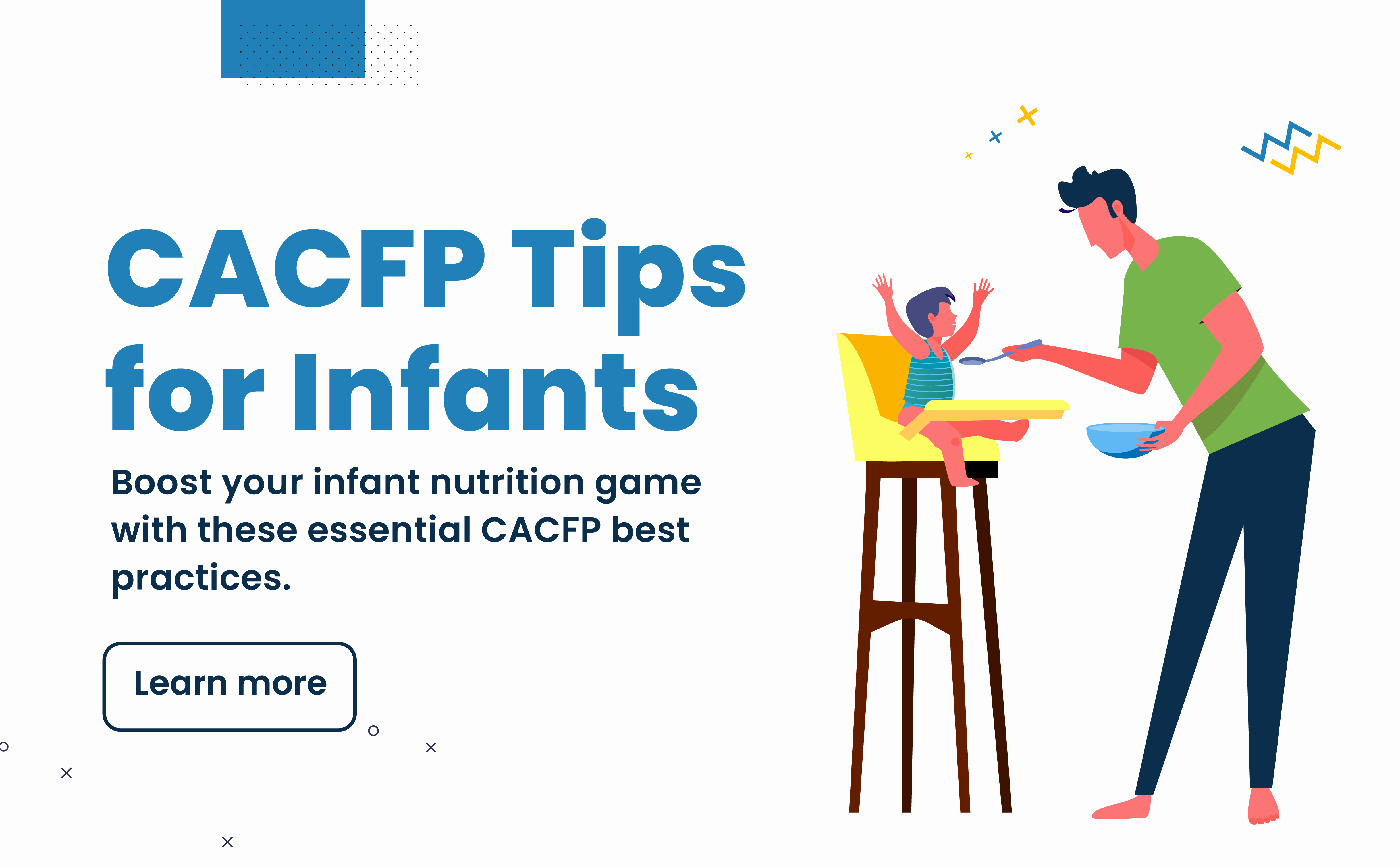
One of the most important ways to give children the best start in life is by ensuring that they receive proper nutrition from the very beginning. Thankfully, there are programs available to help, such as The Child and Adult Care Food Program (CACFP). This invaluable program provides funding and support to childcare settings for serving nutritious meals and snacks that meet the dietary guidelines established by the USDA to eligible children and adults. Learn more about the CACFP.
This article breaks down tips and best practices into four key categories for quick reference. You’ll also find links to additional information that can help with any questions you have. We hope this article gives you confidence that you’re following CACFP requirements and providing the best possible care
Let’s jump in!
Your success in the CACFP and the well-being of the infants in your care depend on the good relationships you build with parents and guardians. Work together like a team. Regular communication is key.
Want to explore more? Click here and go to Chapter 12.
To ensure all children in the CACFP receive the best nutrition, home providers and childcare centers must offer meals to babies. The food you serve must also meet CACFP Meal Patterns for infants. Here’s a quick snapshot:
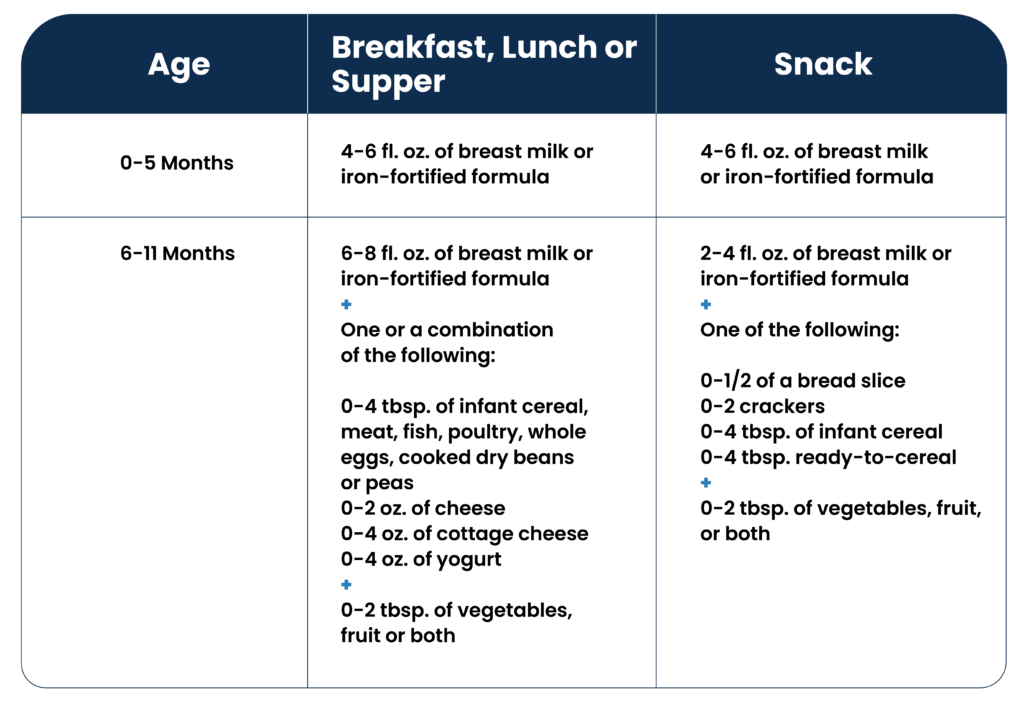
Proper nutrition is so important for a baby’s development. The food you prepare for them may be simple, but the food components must be beneficial for them. Here are a few tips that will help maximize infants’ health and your reimbursements.
Check out this food buying guide or this list of creditable foods (pages 150-171) for more details.
In order to participate in the CACFP, providers must keep accurate records of the meals and snacks that are served to infants and young children. This includes keeping track of the number of infants and children who are served each day, as well as the specific foods that are provided.
Providers must keep records of any special dietary needs or food allergies that children may have (your state agency and/or sponsoring organization may have additional guidance on how to document infant meals), as well as any modifications that are made to their meals or snacks to accommodate these needs. One option for showing the various foods babies are served is to have a standard menu for all the babies in your care and adjust the menu for each baby based on what each baby is offered. For example, in our KidKare software, you can use a template that outlines the meal pattern requirements in one column and a space in another column for you to fill in what was served to each baby.
Feeding infants and young children in childcare settings is a responsibility that should not be taken lightly. By providing healthy, nutritious meals and snacks that meet the guidelines established by the CACFP, you can help ensure that the youngest members of our society receive the nourishment they need to grow and thrive.
As a leader in CACFP software, we understand you might have some questions. So we’ve pulled together a few FAQs about claiming reimbursement for infants when they don’t eat at normal mealtime as well as other concerns childcare providers can have when it comes to feeding infants. FAQs Article >
And finally, we’ve saved the best best practice for last. You can manage all of this and more like a pro, using software designed specifically for childcare providers like you who are participating in the CACFP. Compliance doesn’t have to be hard. In fact, it can be a piece of cake. Learn more today!