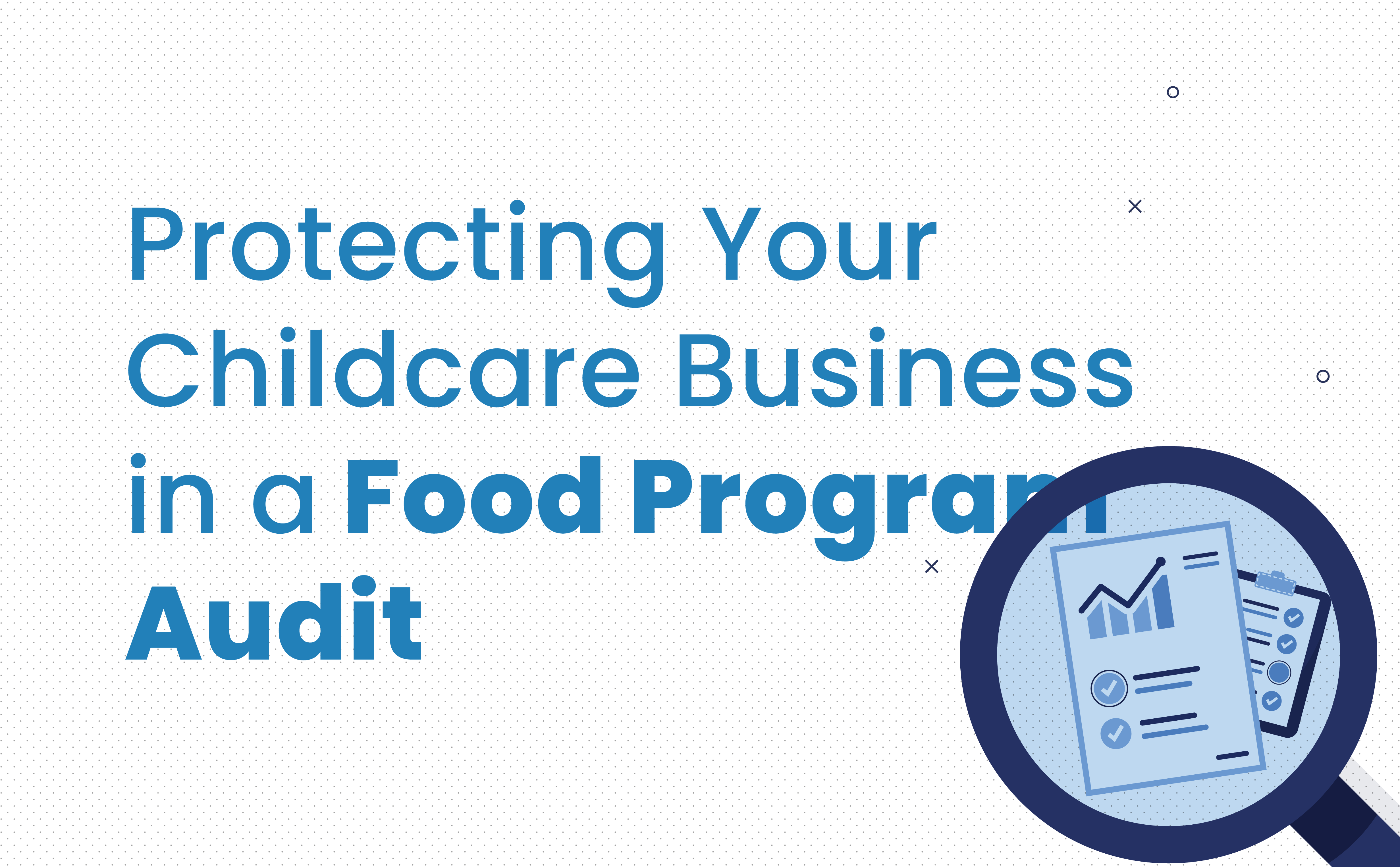
When it comes to accurately recording your Food Program and maintaining compliance with the Child and Adult Care Food Program (CACFP), the key lies in paying attention to the details. Without the right approach to managing the paperwork, an innocent miscalculation or an expired form can affect your monthly reimbursement and result in corrective actions during a state audit or review.
It’s important to protect your childcare business from simple mistakes that can cost you money. This article outlines easy steps that centers can take right now to prevent errors and prepare for a successful state audit when the time comes.
Being organized benefits all areas of your business, especially if you’re short on time and helping hands. Organizing your Food Program hinges mainly on your paperwork. There’s a lot of it, so you need a system that will keep it orderly, up-to-date, and easy to search and find what you need.
One way to organize your Food Program paperwork is to use color-coded folders or binders. This video from a CACFP expert at the Maryland State Department of Education suggests separating your paperwork into five categories:
And always, always follow them. Processes and procedures are necessary for keeping enrollment and eligibility forms current and correct. Be sure to create a process that entails a monthly review of all of your enrollment and eligibility forms, checking for missing information, like parent signatures, expired forms that need to be renewed, and misclassifications of a child’s eligibility.
Processes are also critical for accurately documenting attendance and meal counts at the point of service – and just about everything else involved with administering your Food Program. Plus, you should have a process for double-checking all your documentation and calculations. A second set of eyes can help. And in the case of an audit, checklists like this and this can come in handy.
Without standardized processes and procedures, mistakes can start to appear in your paperwork. No one is perfect after all, and an audit of your Food Program will bring that reality to life if you don’t take the right preventative measures.
There are many types of paperwork and administration mistakes that can affect the results of your Food Program audit. Here are a few common ones that can be avoided:
In an audit, these mistakes can result in a serious deficiency finding, where you have to pay back money that you received based on incorrect reporting during the year. Can you afford to make mistakes?
Using pen and paper to document your Food Program has inherent drawbacks.
Software eliminates all the hassle of managing your Food Program paperwork, and most importantly, can minimize and even eliminate many of the common mistakes that are associated with handwritten documentation.
KidKare is the leading software solution for easily and successfully managing your Food Program. Thousands of childcare homes and centers enjoy the benefits of moving their Food Program online with KidKare.
The advantages of a software solution are especially helpful during an audit. With KidKare, CACFP compliancy is built in.
KidKare also keeps all your records securely online for easy access anytime, anywhere. When you’re audited, everything you need is altogether in one place. The other advantage of online recordkeeping is that it’s protected from accidents and damage, unlike actual paperwork in a filing cabinet.
In addition, centers that use KidKare have access to detailed reports to better run their childcare business. All kinds of reports are available, including meals and attendance reports, meal planning reports, accounting reports, and tax reports.
To learn more about how KidKare can protect your childcare business during an audit and beyond, schedule a demo. It’s easy, just like KidKare!