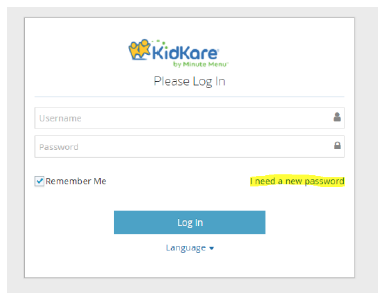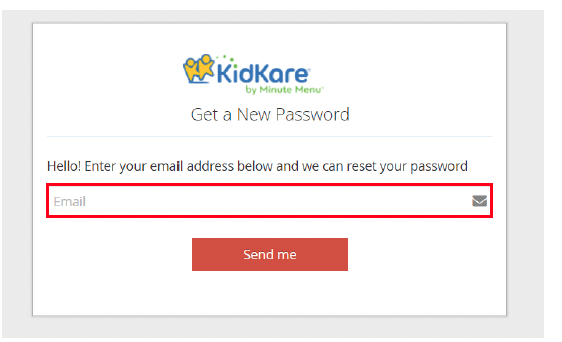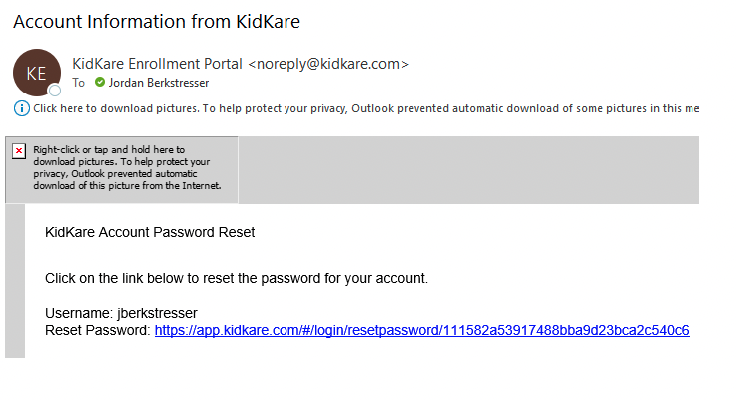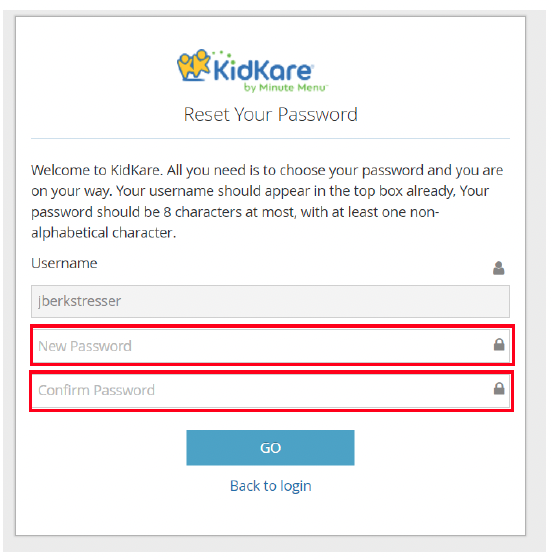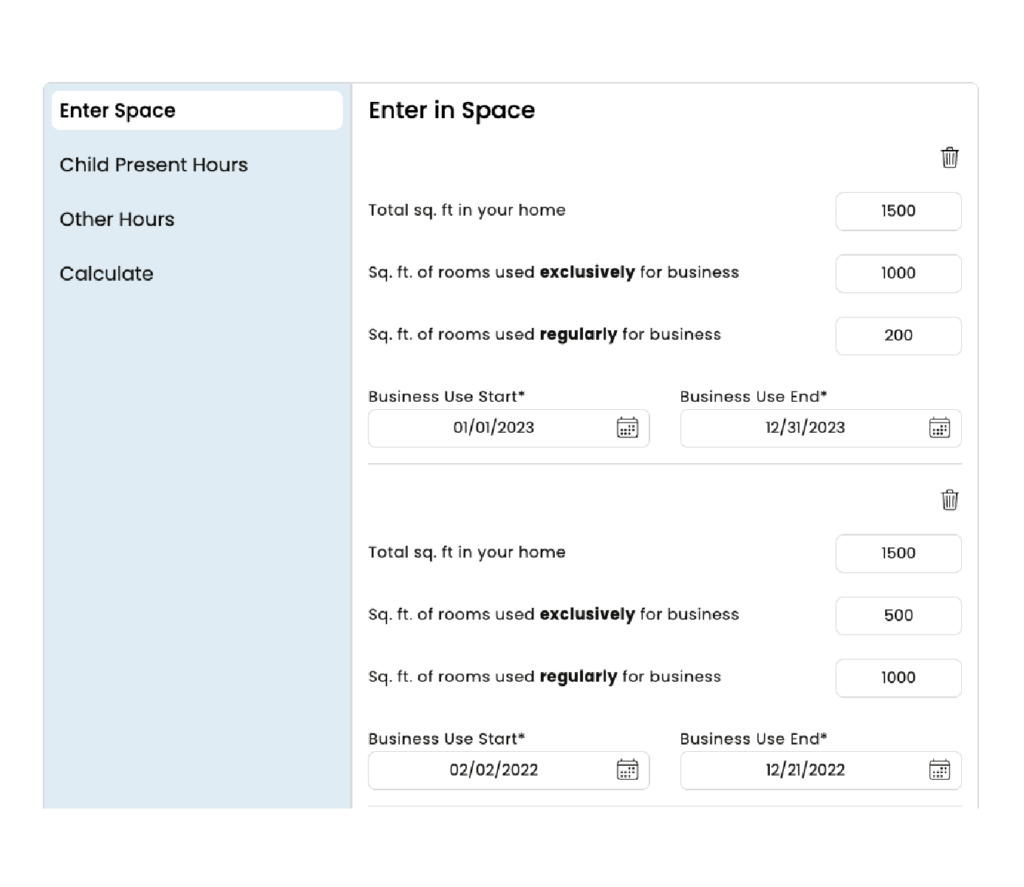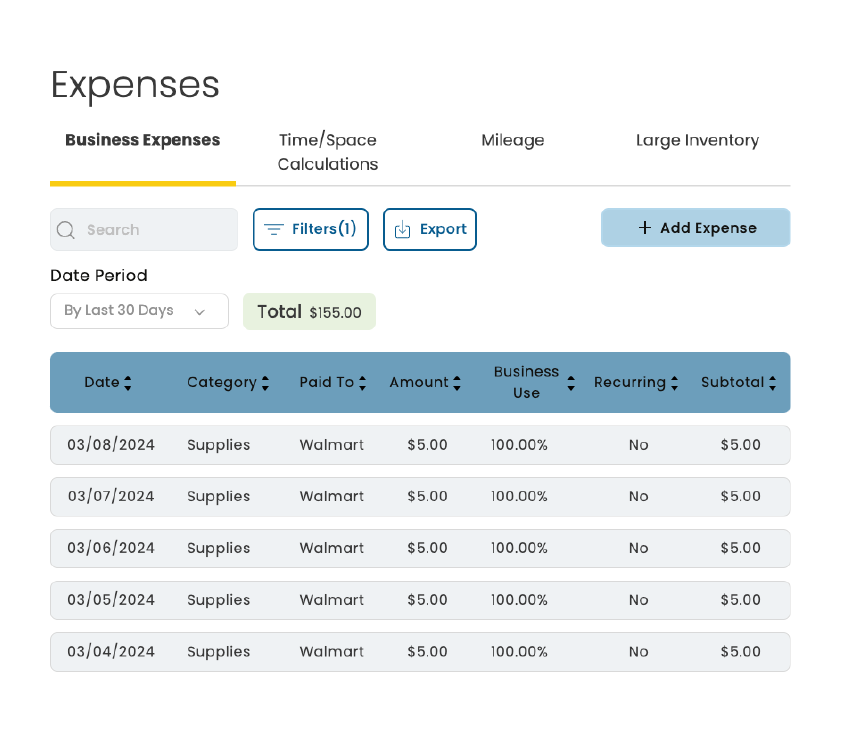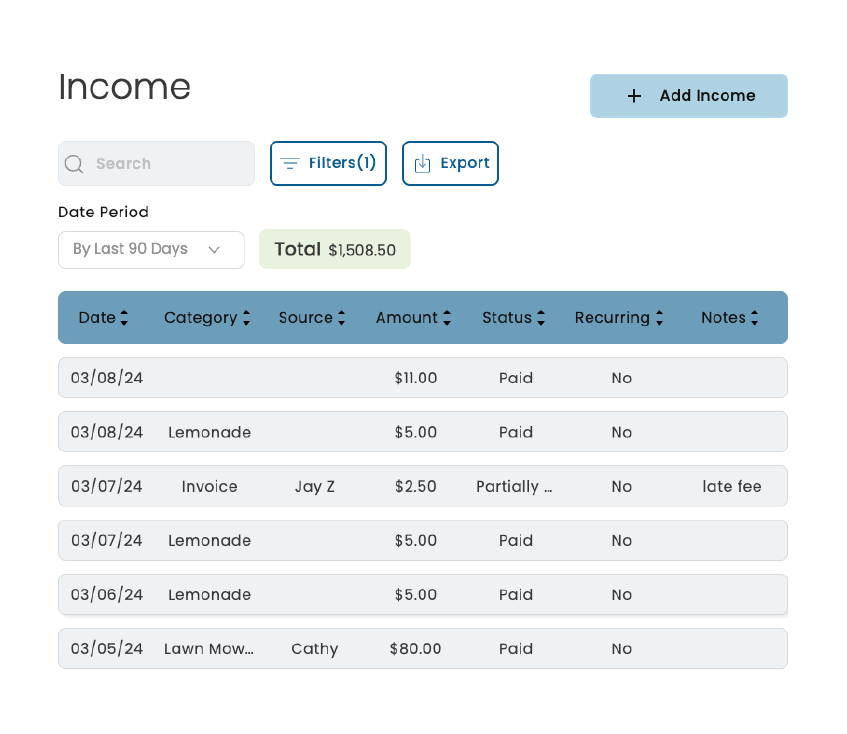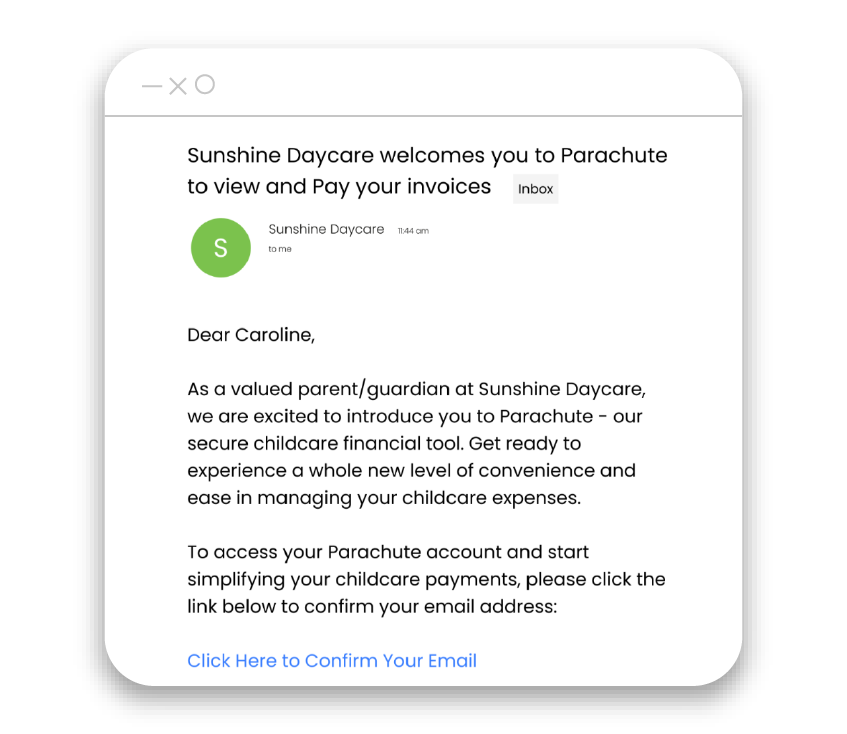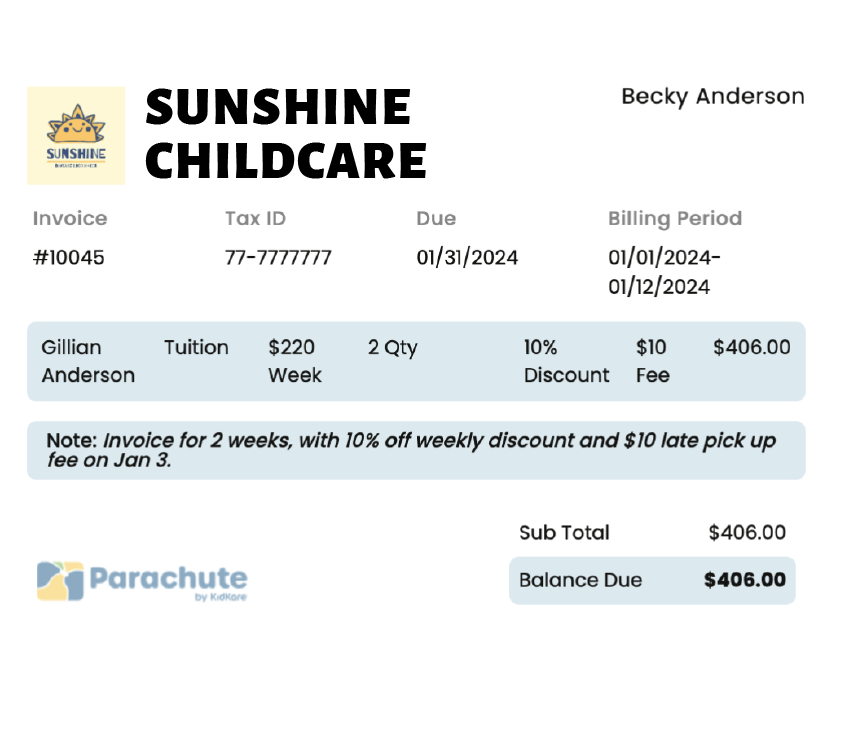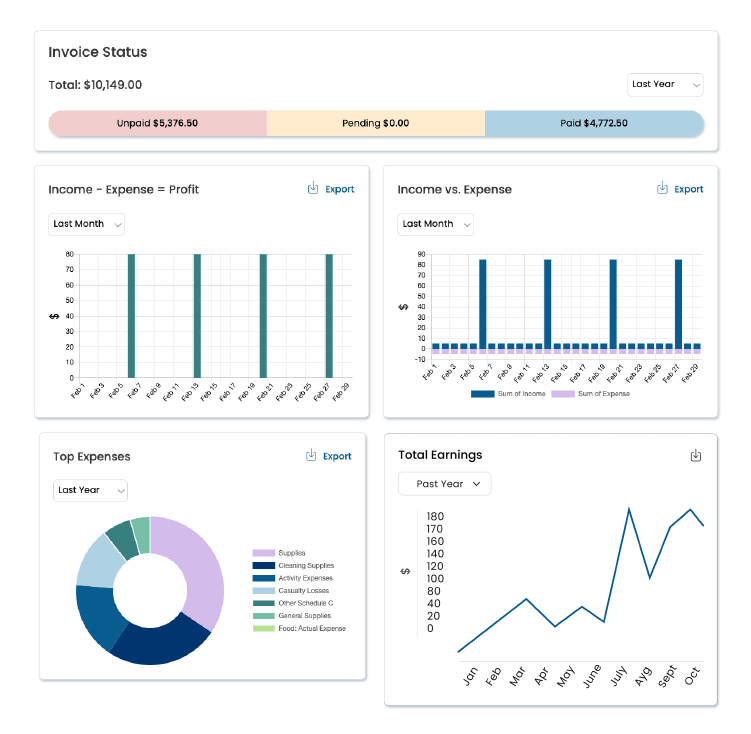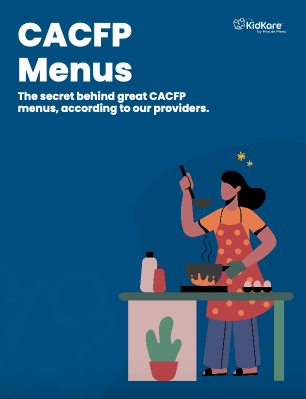KidKare Support
At KidKare, we believe in providing exceptional support to our users. Whether you're a sponsor, center, home, or guardian, we've got you covered!
Select your user type, and you'll have access to all the training materials you need.
Note: If you are a child care provider participating in the Food Program, you should contact your sponsor with any questions you have about the Food Program or your KidKare software.
Sponsor using:
New online version of Minute Menu CX. Now accessible on any device with internet.
Food Program for:
Do you need help?
Subscribe to our communications
Join our email list today and stay in the loop with all the latest news and exciting developments.