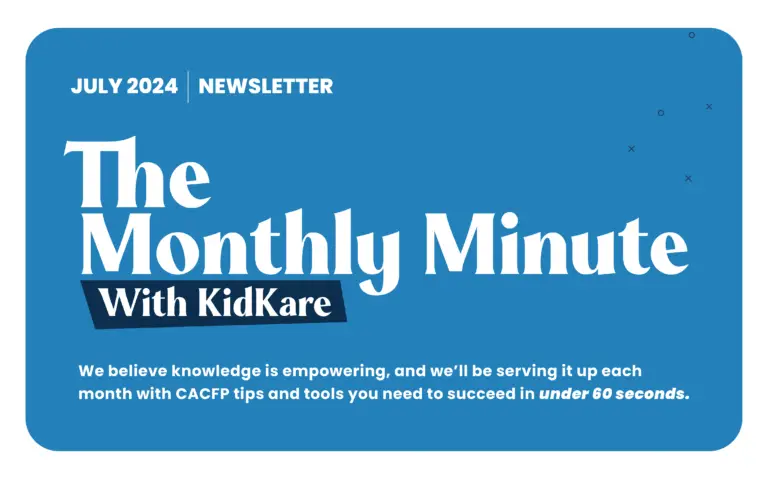
Stay up-to-date with the latest news and information about the childcare industry and our solutions with our KidKare Blog.


El Recorrido hasta el 30 de Junio: Todo lo que Necesita Saber ¿Qué es la Ley para Garantizar la Alimentación de
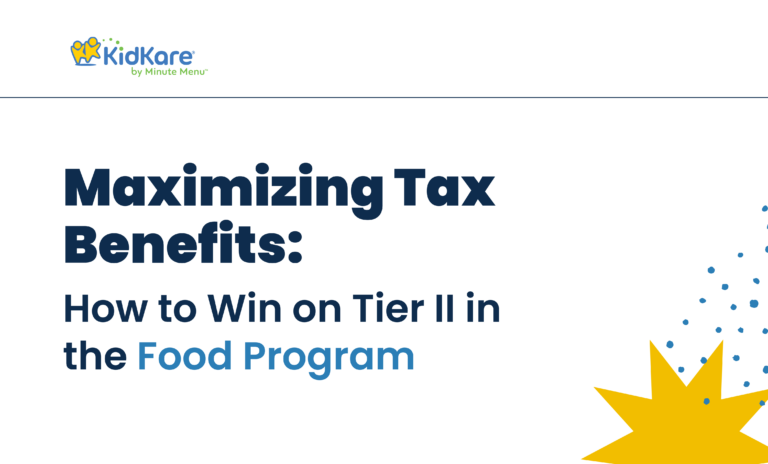
While Tier II rates may seem challenging for home providers, we want to show you how you can still come out
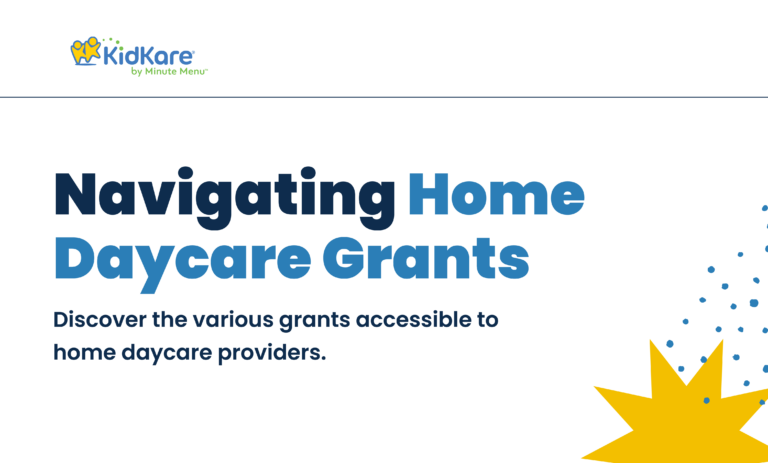
The world of home daycare can be challenging, with constantly changing regulations and requirements. With the expiration of the Keep Kids
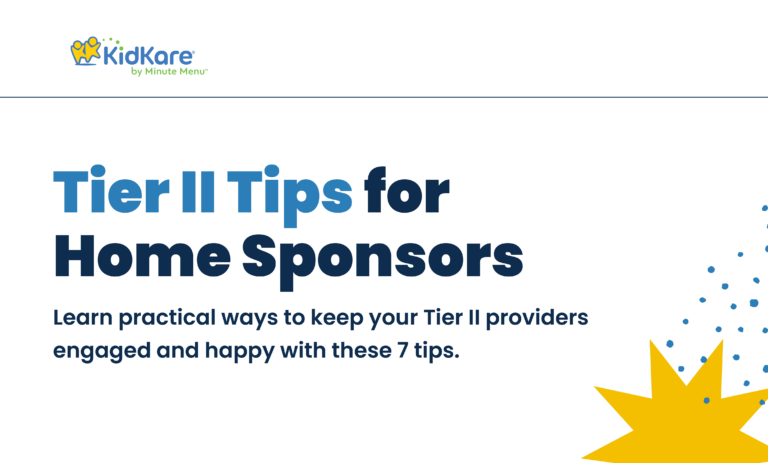
As a home sponsor, you know how valuable your providers are and how important it is to keep them happy and






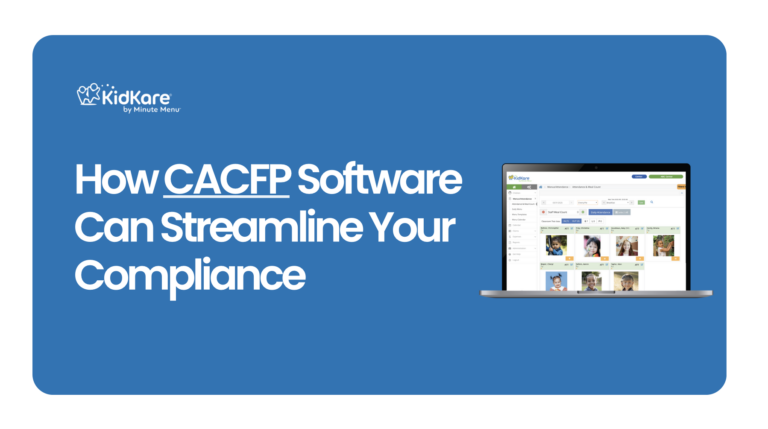


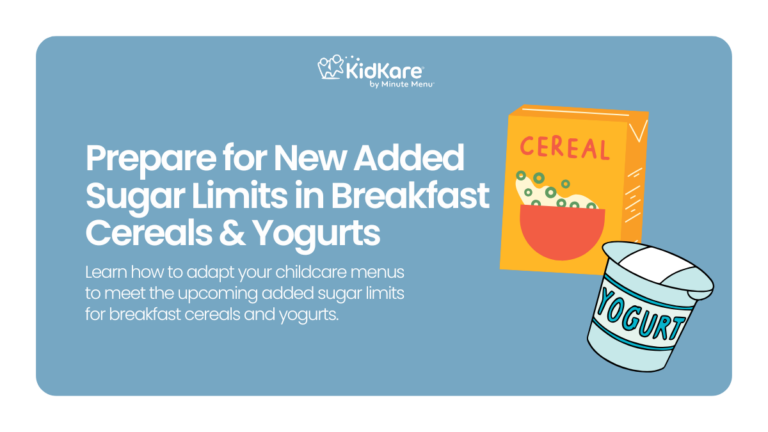
The Monthly Minute With KidKare is designed to provide our users with all the necessary information about the benefits you might be missing out on in the Food Program, childcare industry, and your business.