See KidKare in Action!
We have a Product Demo webinar coming soon for CACFP Sponsors & Single Location Centers Learn more >
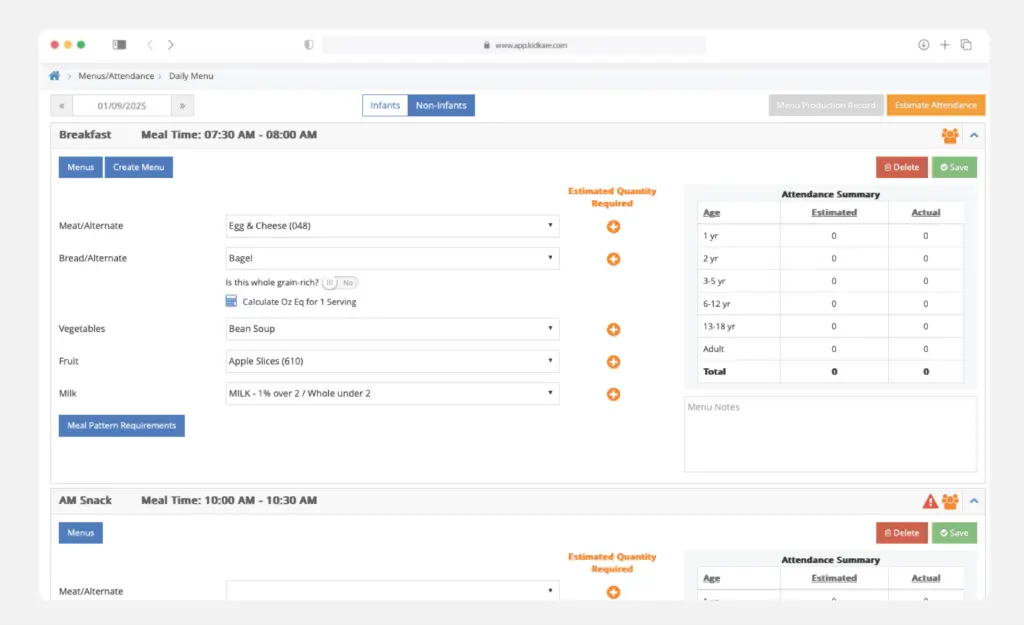

Discover CACFP functionality for all program types, including At-Risk After School & Summer Food Service Programs.
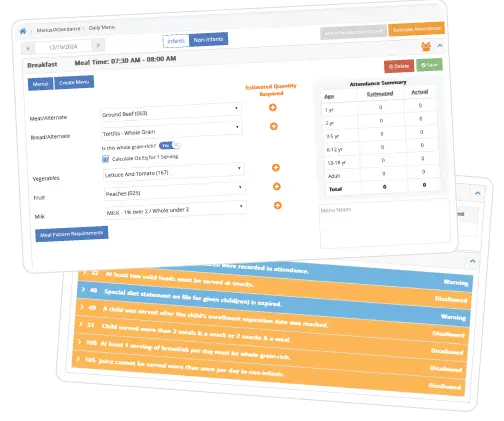
Food Program software solution for:

Explore and better organize your bookkeeping, billing, payments, & financial reporting with Parachute.
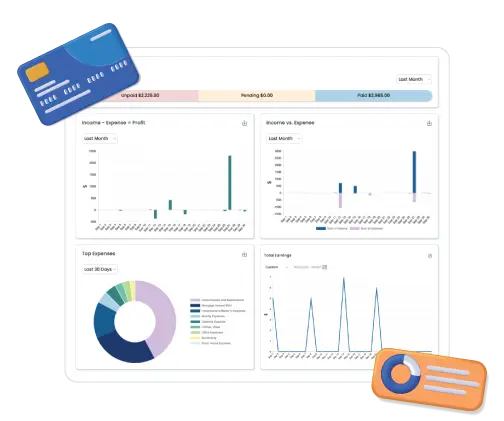
KidKare is the go-to solution for efficient childcare management, offering tailored, scalable solutions for providers, centers and sponsors - big and small. With over 30 years of experience, we ensure seamless operations and CACFP compliance.
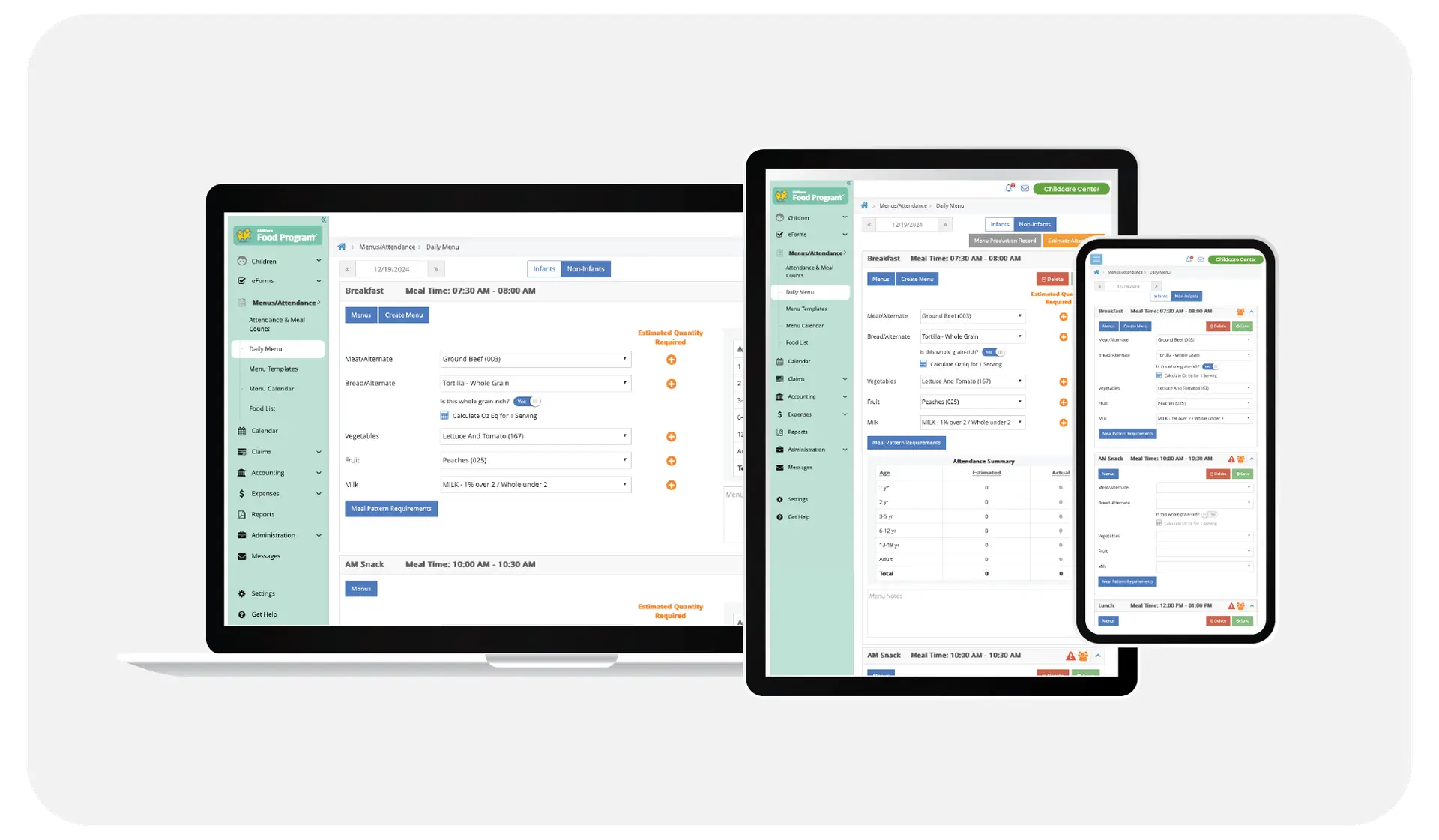
Food Program Software
Solution tailored for unaffiliated with any Food Program sponsors, that submit their claims directly to the State.
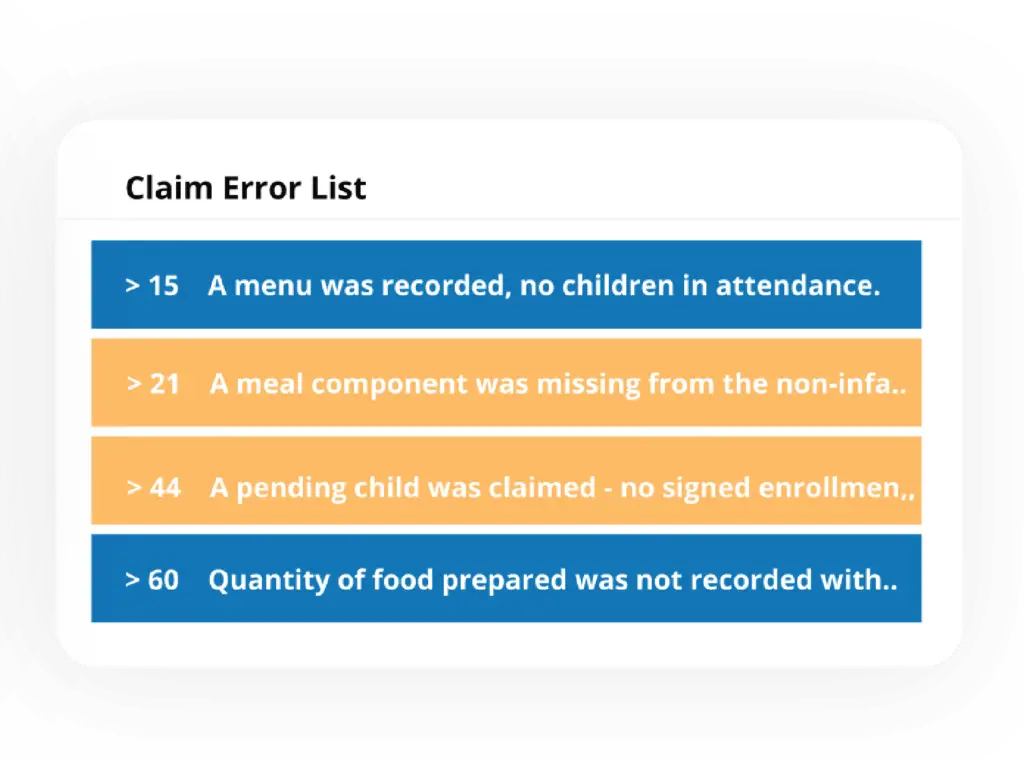
Simplify oversight & boost compliance across your state with KidKare's comprehensive platform.
Equip your sponsored participants ensuring smooth and error-less claim process.
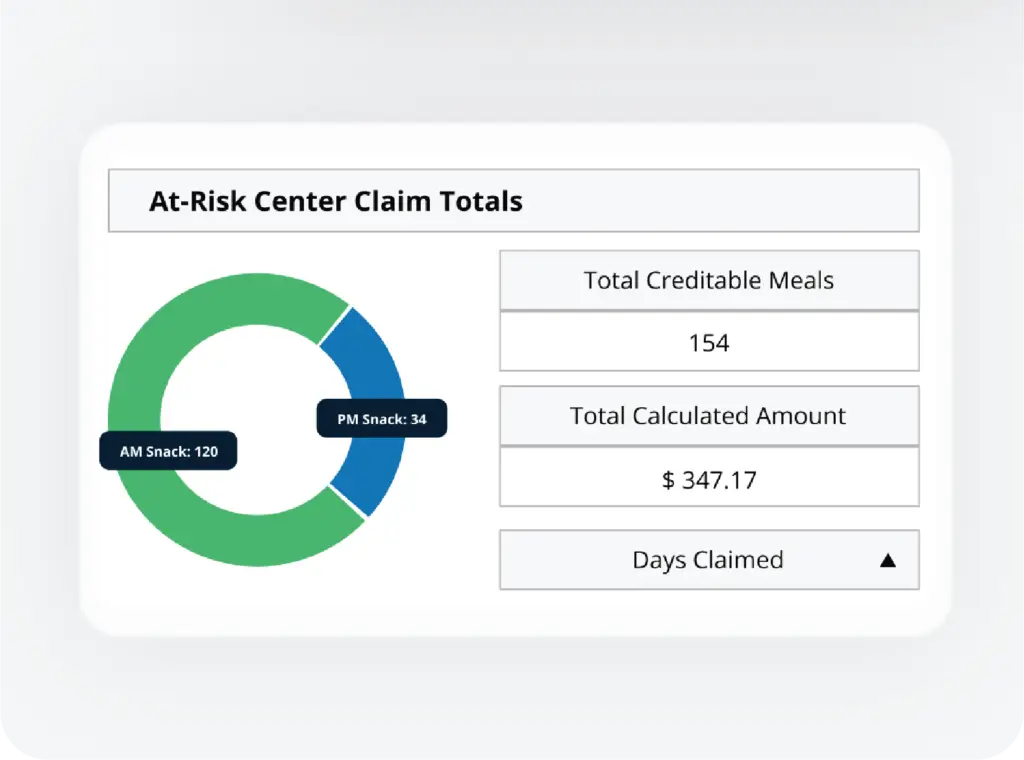
Financial & Childcare Management Software
Whether you participate in the Food Program or not.
Equip your center with easy-to-use software to organize business finances and optimize your center’s processes.
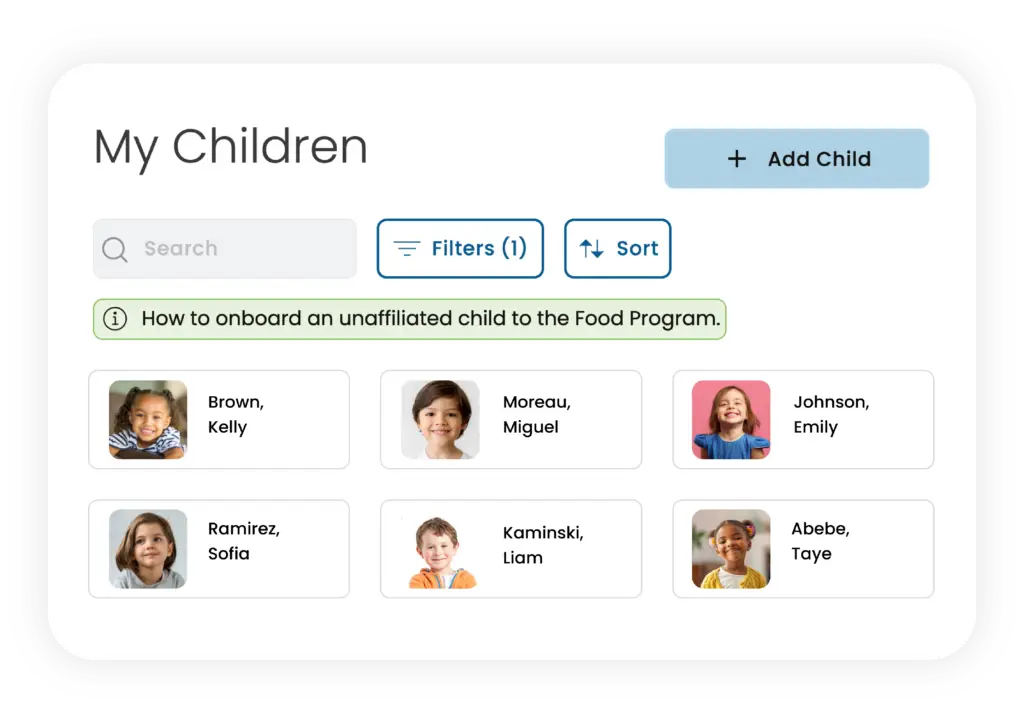
Empower your childcare network to run their business effectively.
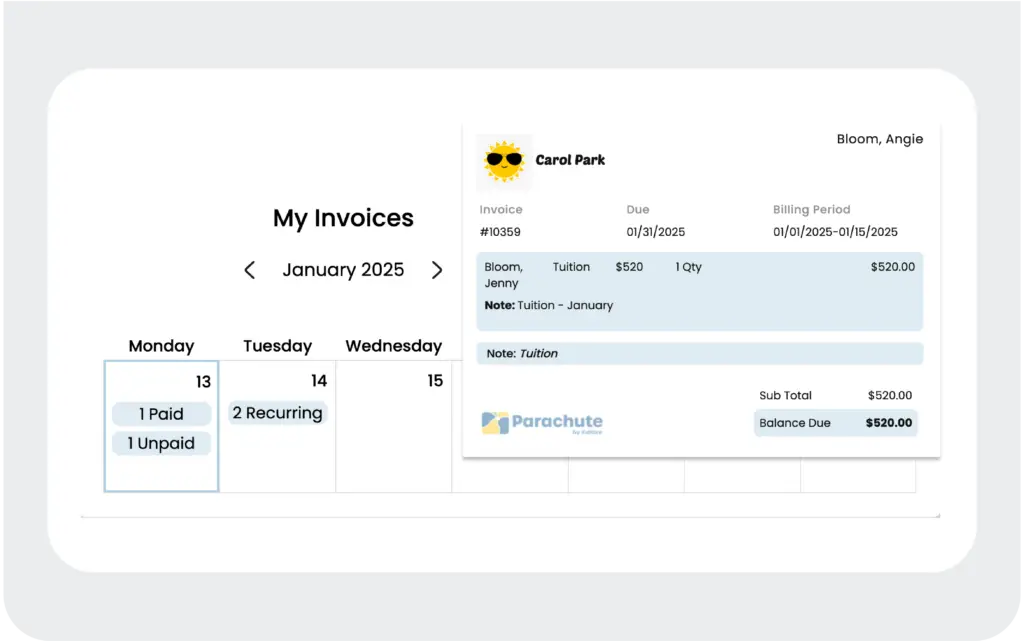
The Industry Loves KidKare
Whether you're navigating the ins and outs of Food Program or seeking fresh ideas for your childcare center, we've got you covered.
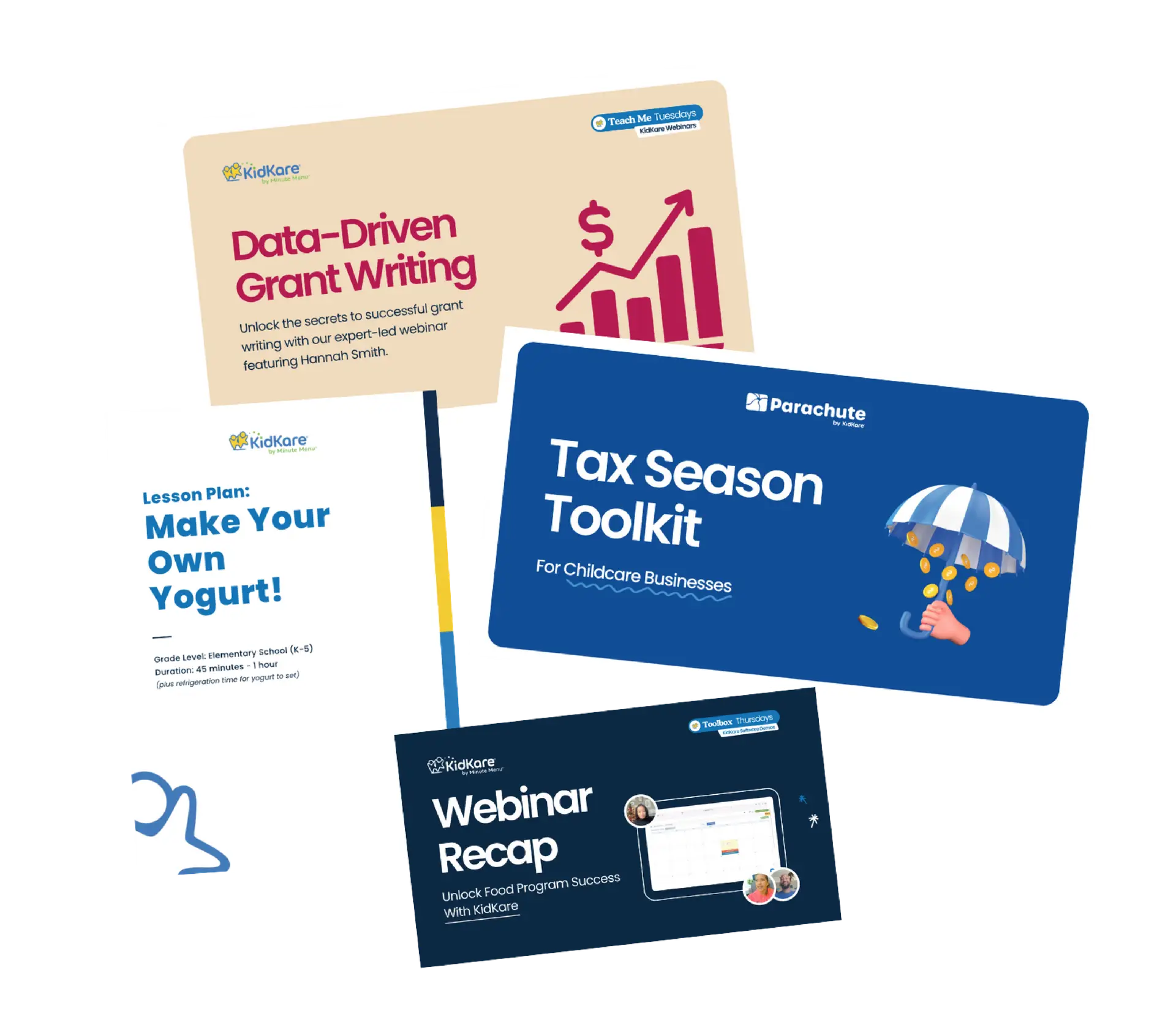
Our webinars include informative educational sessions and engaging product spotlights.
Stay up-to-date with the latest news and information about the childcare industry and our solutions.
Connect, share, and thrive with fellow childcare pros!
The Monthly Minute With KidKare is designed to provide our users with all the necessary information about the benefits you might be missing out on in the Food Program, childcare industry, and your business.