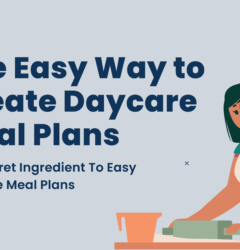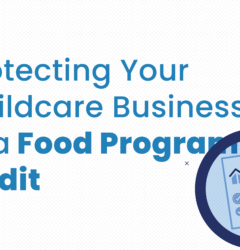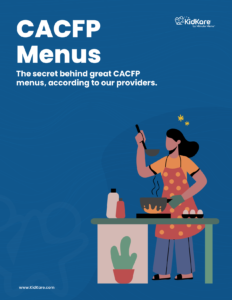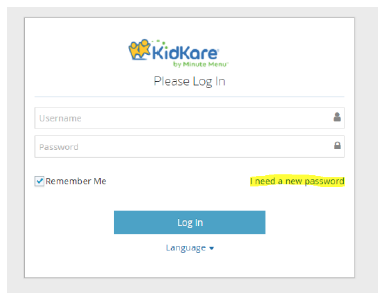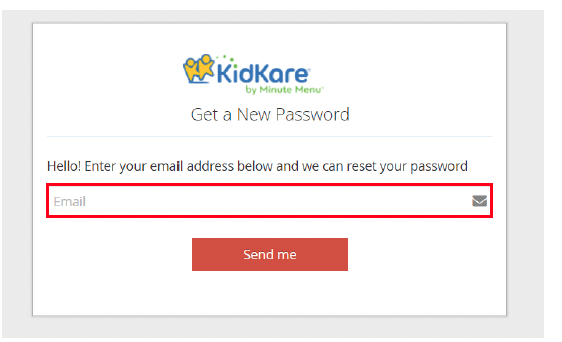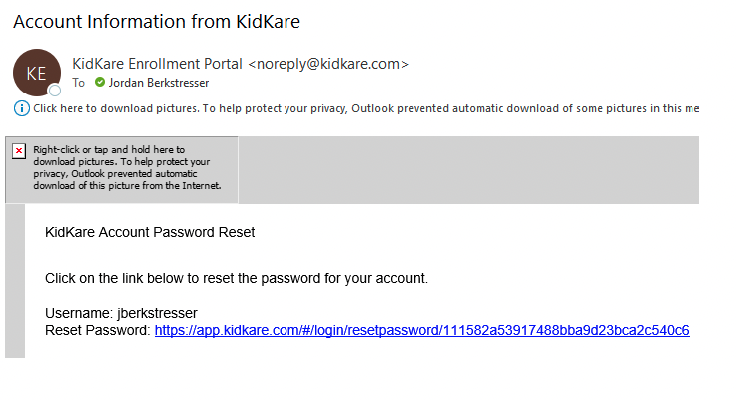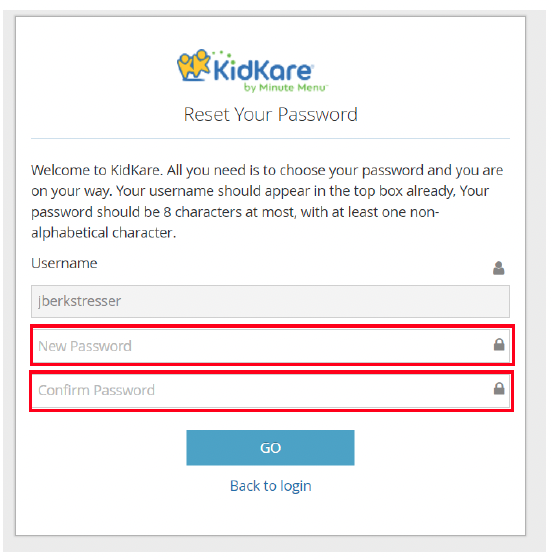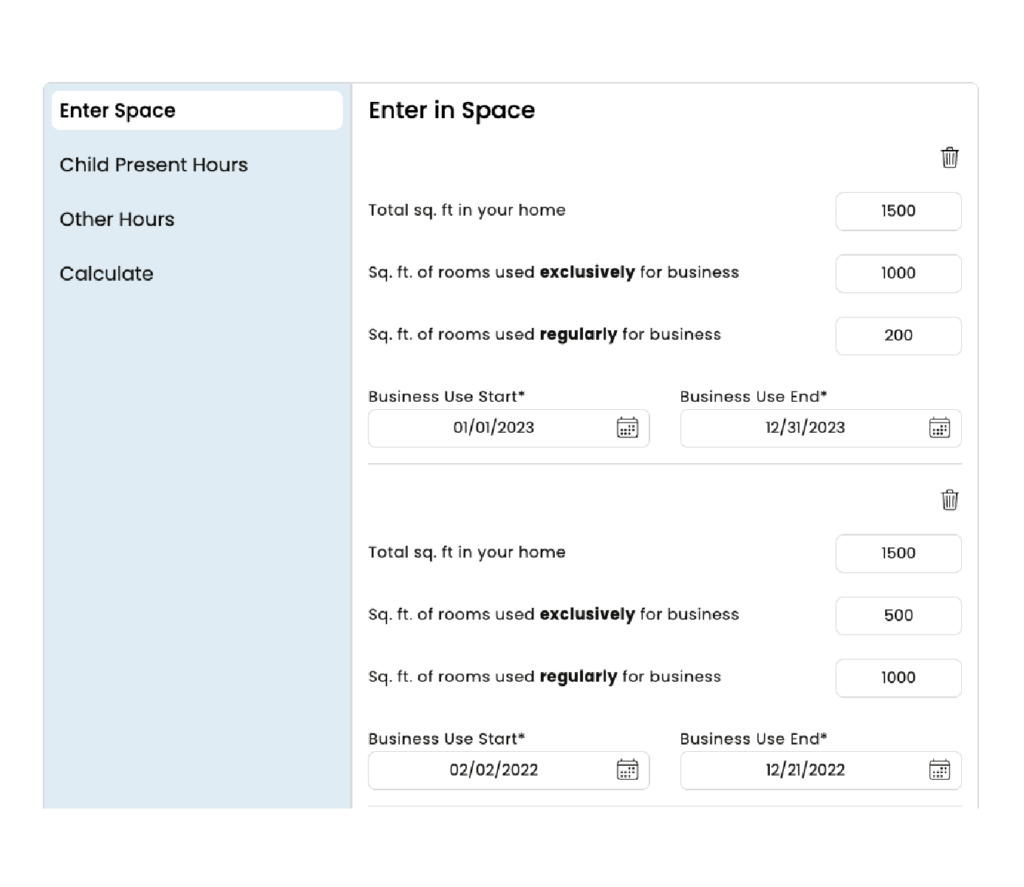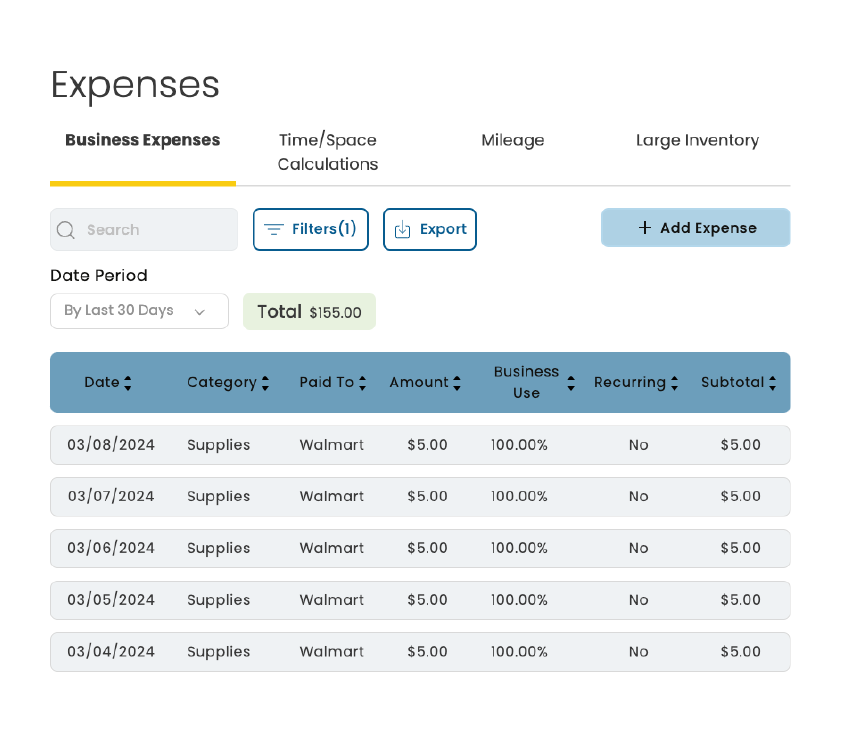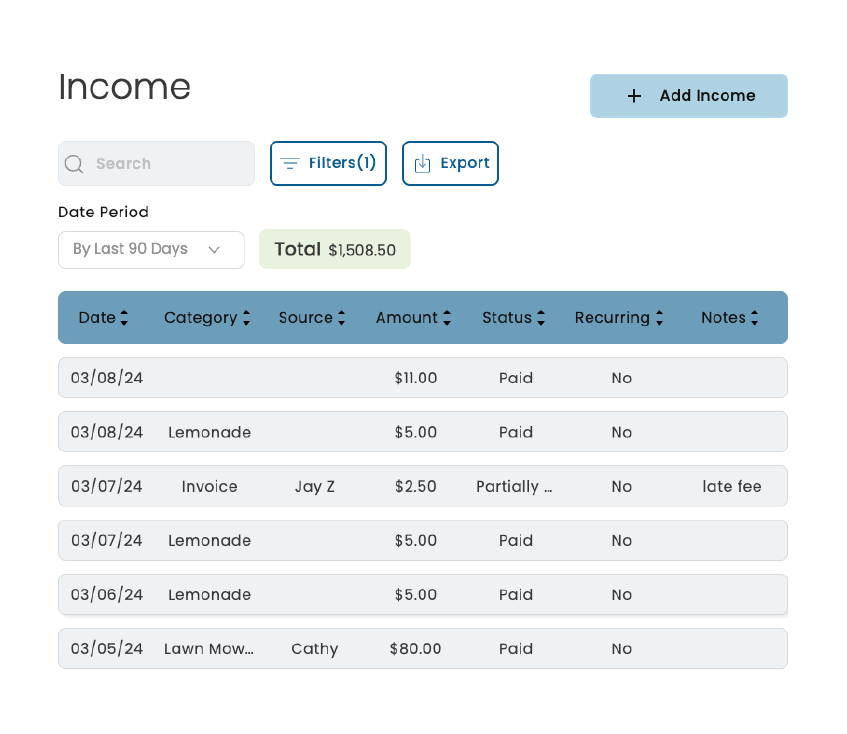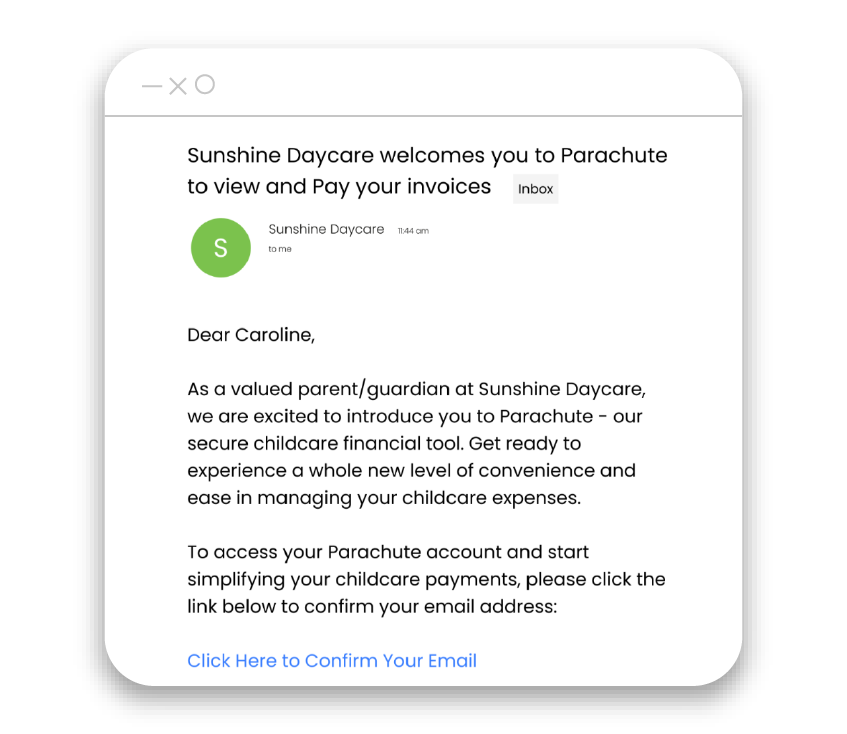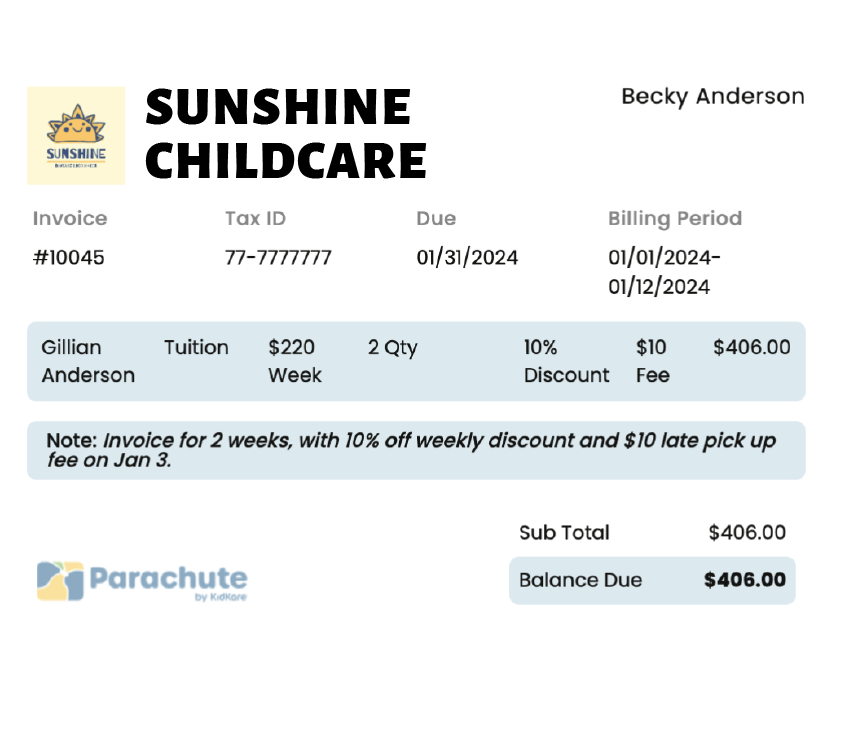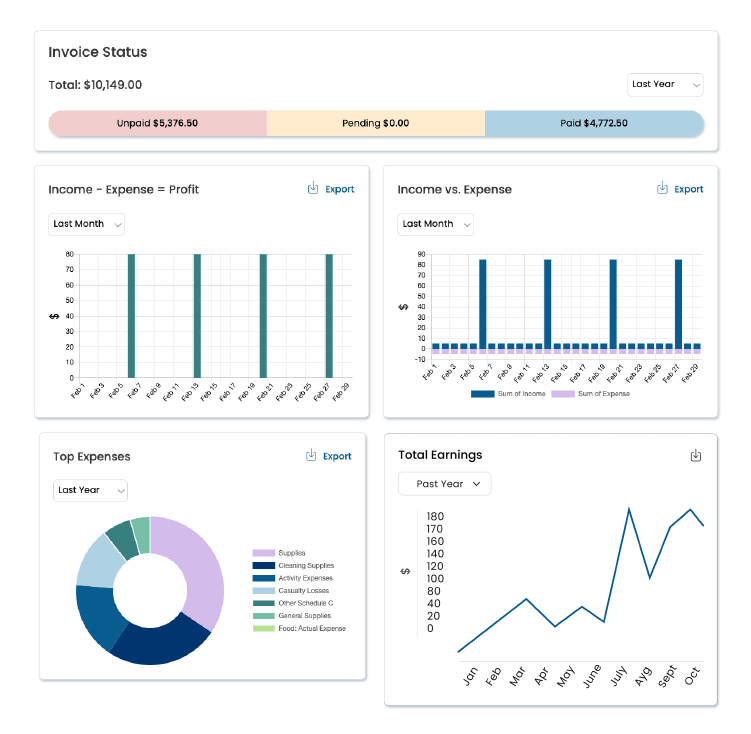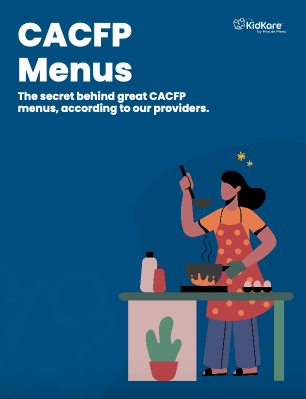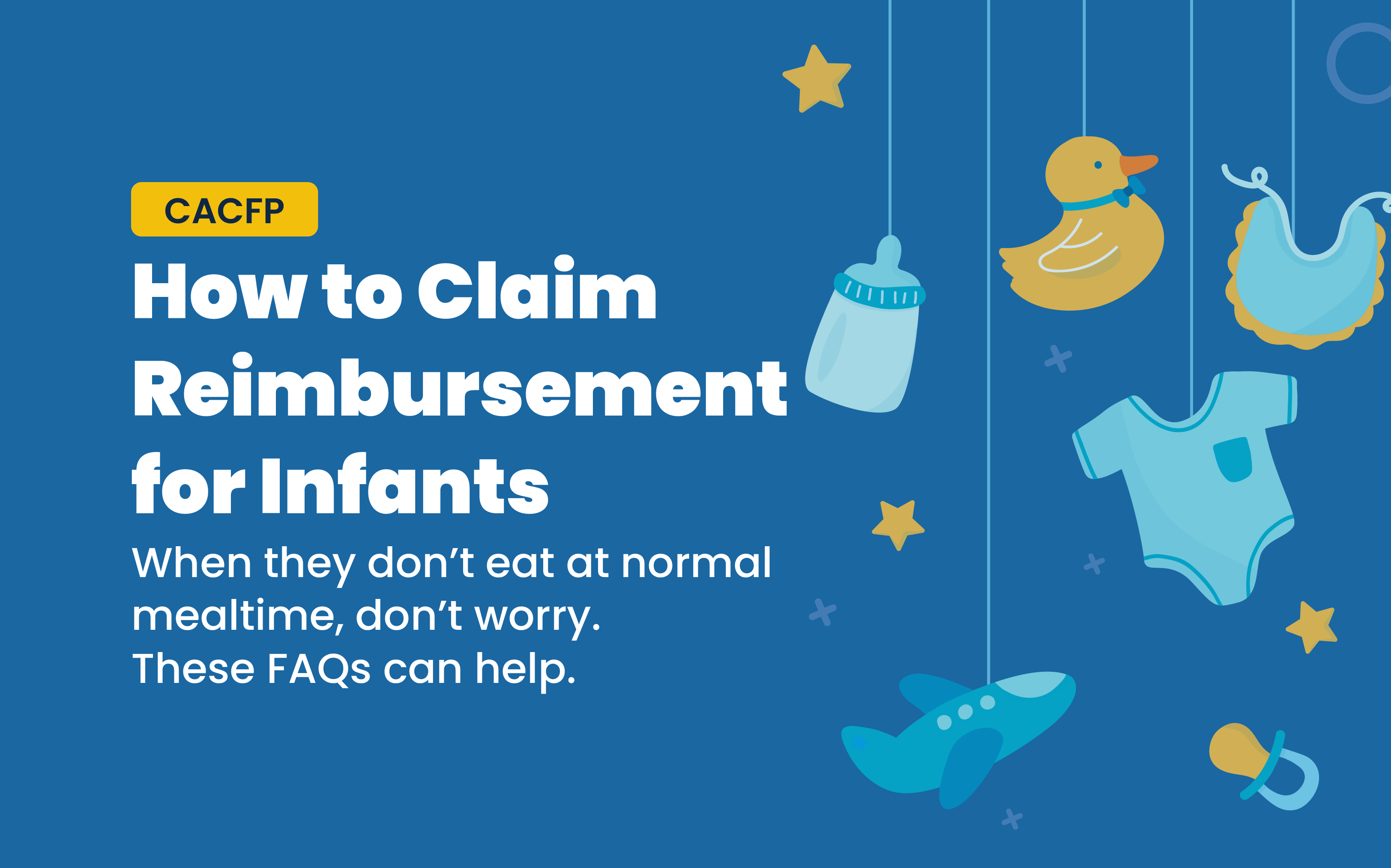
It would be so much easier if infants ate on a strict meal schedule, like the established meal time periods you’ve established as a participant in the CACFP (Child and Adult Care Food Program). But don’t worry, the food program takes into account the unpredictable eating habits of babies.
Even so, as a leader in CACFP software, we understand you might have some questions. So we’ve pulled together a few FAQs about claiming reimbursement for infants when they don’t eat at normal mealtime as well as other concerns childcare providers can have when it comes to feeding infants. We hope these insights help you provide the best care, ease your mind, and maximize your reimbursements all at the same time.
Frequently Asked Questions and Answers
Q. Can I get reimbursed if a baby doesn’t eat at a normal or set mealtime?
A. Yes. As long as you offer all CACFP required food components over the course of the day, the foods may be counted towards reimbursable meals and snacks. For example, you offer breastmilk to a baby at 9 a.m., then infant cereal and pureed fruit at 10:30 a.m. because the baby showed signs of being hungry. The meals you offered are reimbursable even if the baby doesn’t eat them.
Q. If a mother breastfeeds her infant at the childcare, is it still reimbursable?
A. Yes. You’re encouraged to prepare a private, comfortable, and sanitary area for breastfeeding. To claim the breastmilk, you don’t need to document how it was delivered or the quantity, only that it was offered. Ultimately, your state agency has the discretion to determine what is acceptable.
Q. Do I have to offer meals to infants?
A. Yes. All childcare centers and family childcare homes that participate in the CACFP must offer meals to all infants in their care.
Q. Is a meal still reimbursable if a baby in my care gets both breastmilk and infant formula?
A. Yes. Meals served to babies younger than 12 months of age can include iron-fortified infant formula, breastmilk, or both.
Q. As a childcare provider, how should I document infant menus when the items each baby eats vary so much?
A. You must keep records of menus, and your state agency and/or sponsoring organization may have additional guidance on how to document infant meals. You’ll need to vary the foods served to each infant based on the baby’s developmental readiness. All babies must be served breastmilk or infant formula, but not all babies should be served solid foods unless they are developmentally ready. One option for showing the various foods babies are served is to have a standard menu for all the babies in your care and adjust the menu for each baby based on what each baby is offered. For example, you can use a template that outlines the meal pattern requirements in one column and a space in another column for you to fill in what was served to each baby.
Q. What should I tell a parent who wants to bring in mashed bananas in addition to breastmilk?
A. In the CACFP, parents can provide any one of the required food components that count toward a reimbursable meal or snack. Let them know you can serve either the breastmilk or the bananas and will give their baby other foods at meal or snack time to make sure they’re eating a variety of healthy foods. If the parent wants both the breastmilk and bananas served at the same meal, you can offer one of the parent-provided items as an additional food item.
Q. What if a baby doesn’t finish all of the breastmilk or infant formula I offer at a meal or snack? Can I still claim reimbursement for that meal or snack?
A. Yes. As long as you offer the minimum amount of breastmilk or iron-fortified infant formula to the baby, then the meal is reimbursable. The minimum amount of breastmilk for babies 0 through 5 months at breakfast, lunch, supper, and snack is 4–6 fluid ounces. The minimum amount of breastmilk for babies 6 through 11 months is 6–8 fluid ounces at breakfast, lunch and supper, and 2–4 fluid ounces at snack.
Q. Can I serve babies pancakes, kiwi, and formula at breakfast and claim it as a reimbursable meal?
A. No. The only grain that is allowed at breakfast in the updated infant meal pattern is iron-fortified infant cereal. Other grain items, like pancakes, cannot be served in place of infant cereal at breakfast and be claimed for reimbursement. The pancake could be an extra food, not part of the reimbursable meal. Therefore, at breakfast, infants must be served infant cereal or a creditable meat/meat alternate when they’re developmentally ready. However, a pancake can be served at snack and be claimed for reimbursement since it is a bread-like item. Ready-to-eat cereals, bread, and crackers can only be served as snacks.
Q. Is the meal or snack reimbursable if the parent provides the iron-fortified formula or breastmilk?
A. Yes. When the infant is developmentally ready for solid foods, the childcare provider must provide the solid foods to receive reimbursement. The parent can supply only one food component.
More Resources
For information on how to record infant meals and snacks in KidKare’s CACFP software, check out our Knowledge Base. If you’re new to KidKare, click over to our home page and learn all about how we’ve been making CACFP compliance easy for childcare providers and sponsors for more than 30 years.