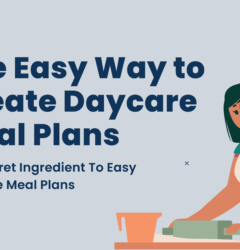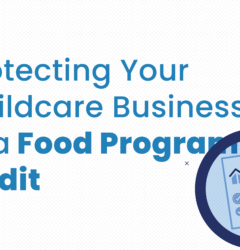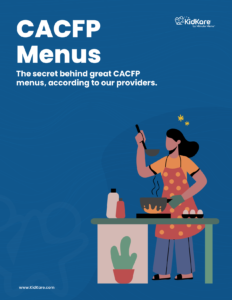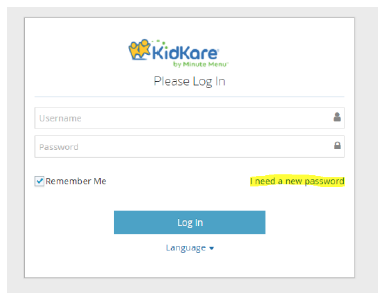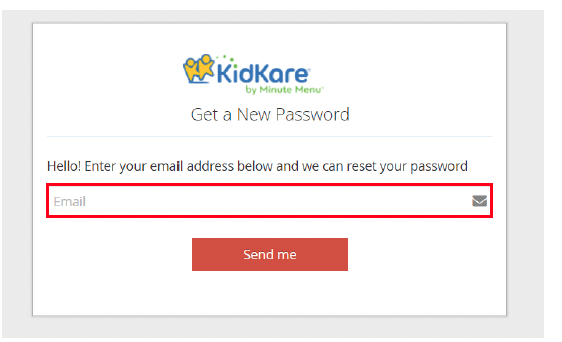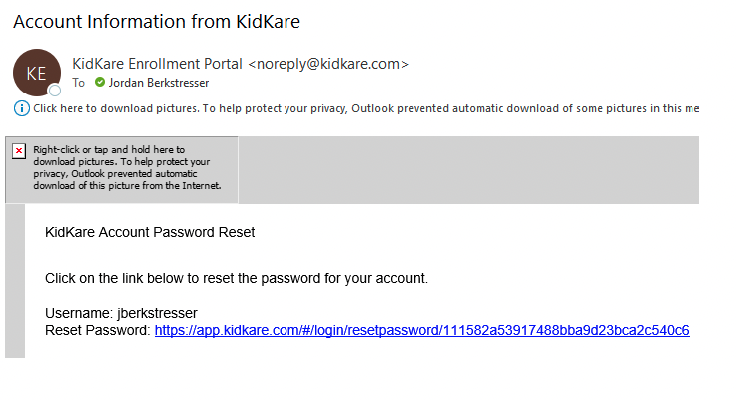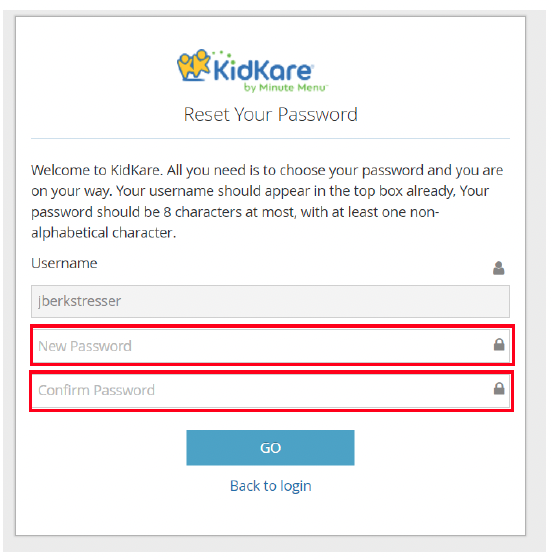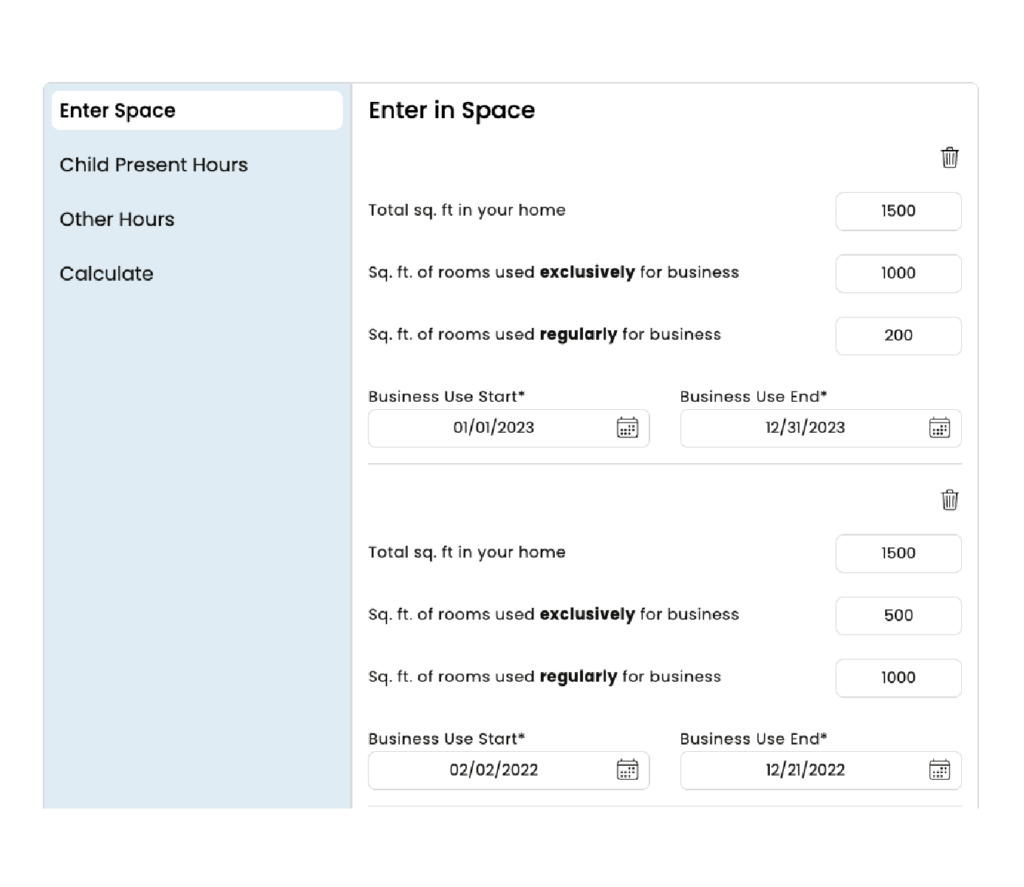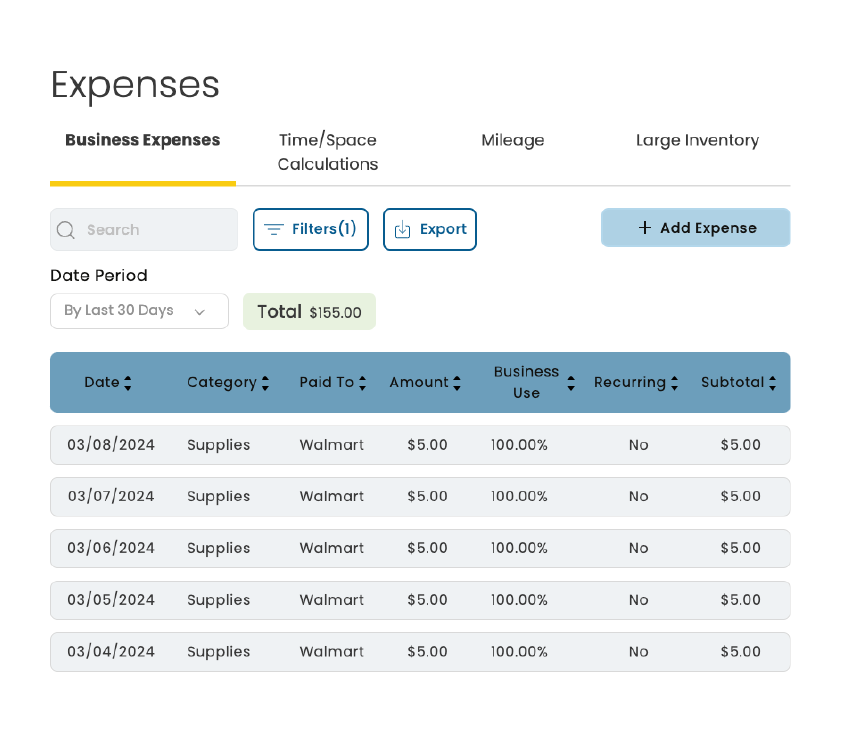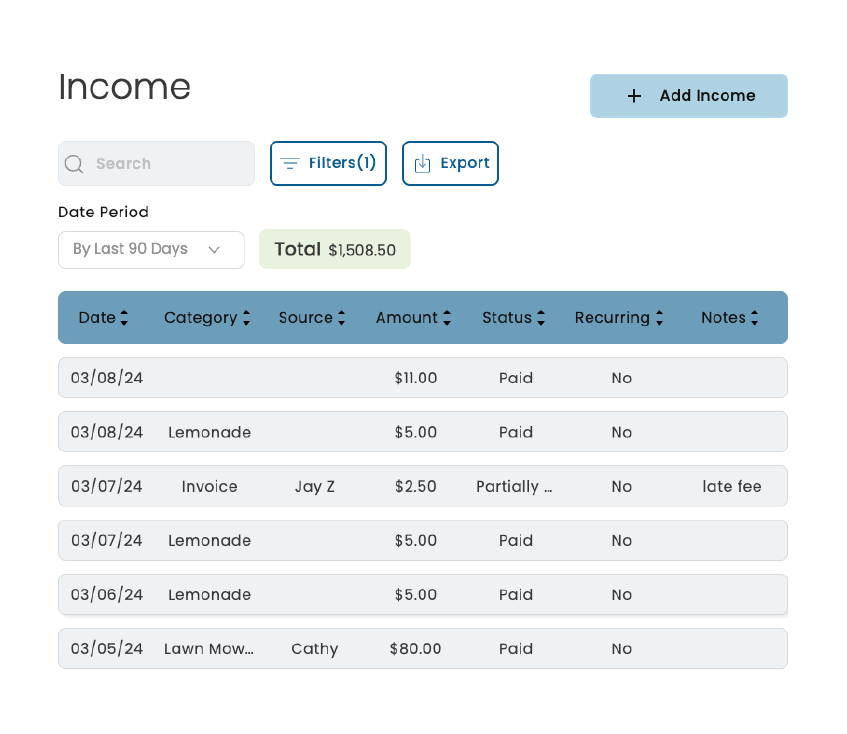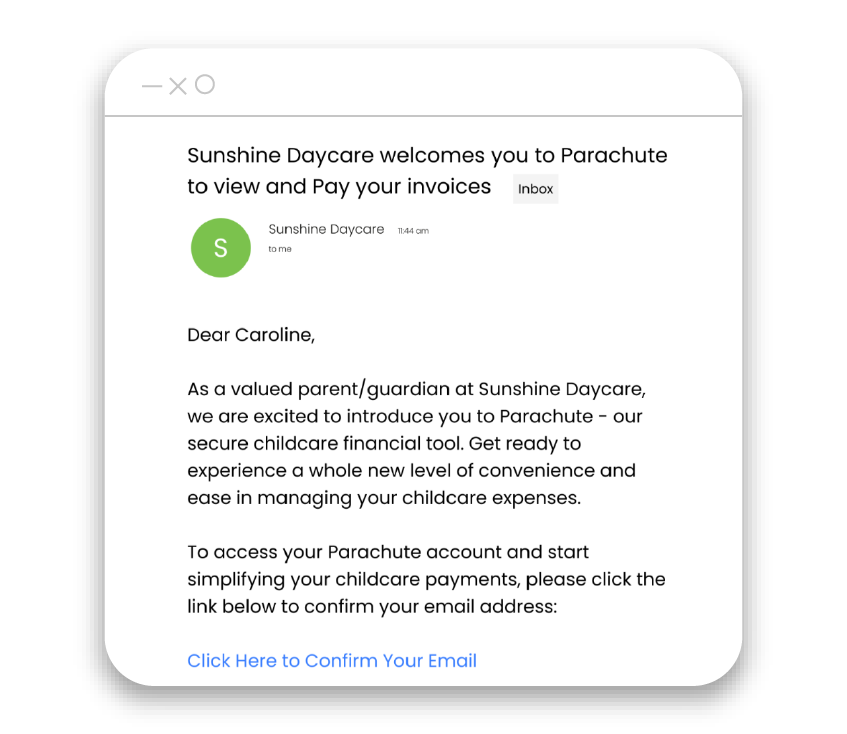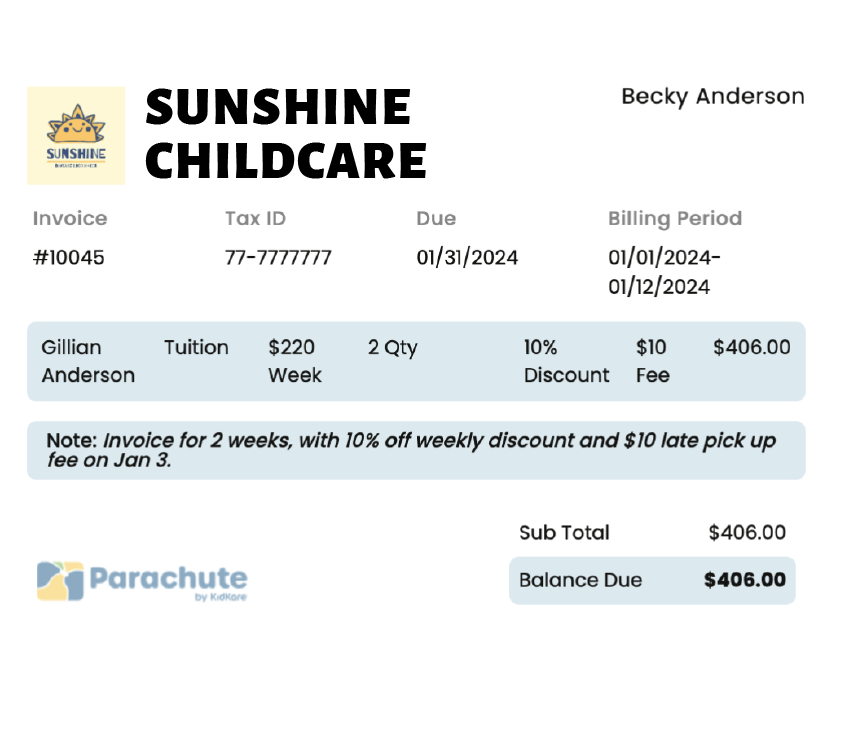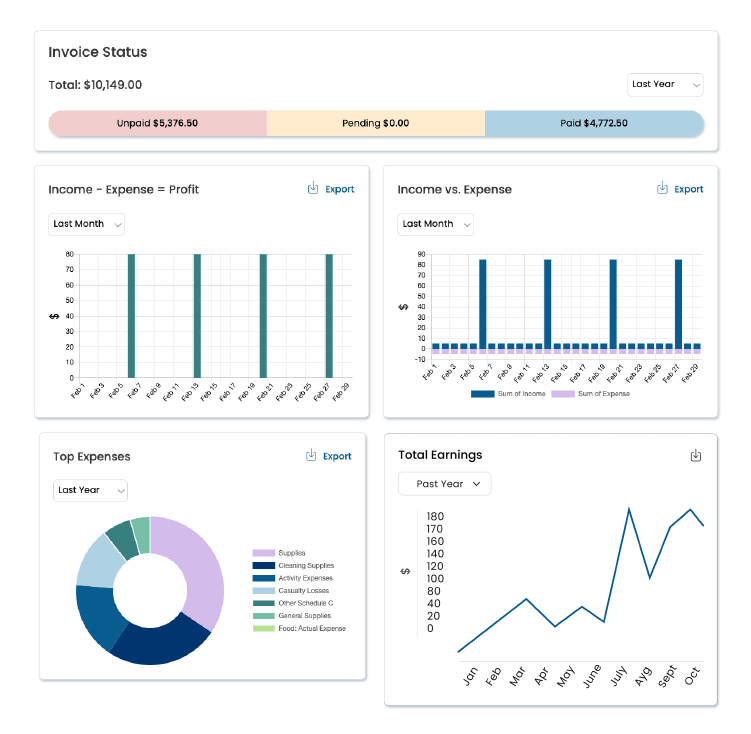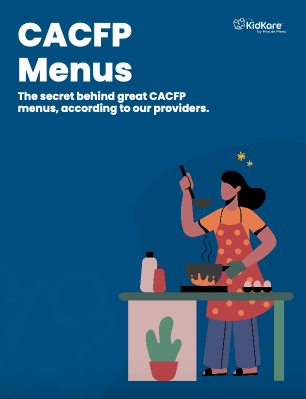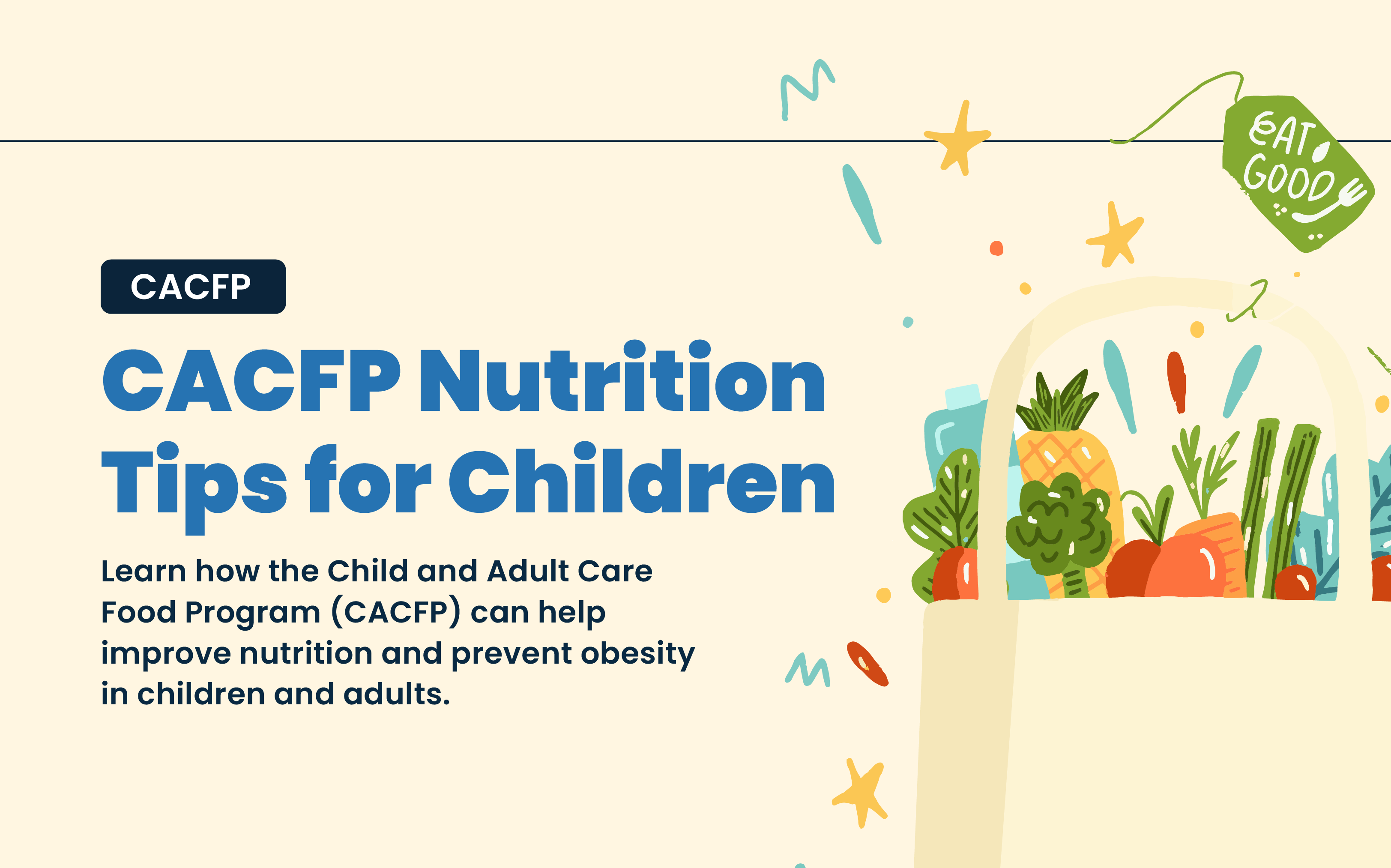
Children are the future, and what they eat today will shape their tomorrow. The Child and Adult Care Food Program (CACFP) is a national program by the Food and Nutrition Service U.S. Department of Agriculture (USDA) that provides nutritious snacks and meals to children and adults in childcare facilities, schools, and after-school programs. Participating in this program can help to improve nutrition and prevent obesity. Learn more about the Food Program here.
As obesity rates in the United States continue to rise, so does the risk for associated chronic health conditions such as diabetes, cardiovascular disease, and certain cancers. According to a report by Global Pediatric Health, about 17% of US children are currently presenting with obesity. This number has more than tripled since the 1970s. And while many factors contribute to this alarming trend, one of the most important things we can do to prevent it is to ensure that children have access to healthy food and drinks and are encouraged to be physically active.
The Food Program plays a vital role in this effort by providing reimbursement for nutritious meals and snacks served to children in childcare settings. But the CACFP doesn’t just provide financial assistance – it also offers valuable resources and tips on how to give children the nutrition they need to build a strong foundation for success later in life.
The USDA also offers a variety of resources and tips for parents and childcare workers on encouraging children to lead healthy lifestyles. For example, the “MyPlate” website provides information on how to create a balanced meal, how to get your child involved in the kitchen, and how to make physical activity a part of your family’s routine.
What are some tips for improving the nutritional quality of meals served in childcare settings?
1. Incorporate more fruits and vegetables into meals and snacks.
2. Use leaner meats, whole grain products, and low-fat dairy products.
3. Limit sugary beverages and snacks.
4. Serve appropriate portion sizes for children.
5. Encourage children to eat slowly and take breaks between bites.
6. Make mealtimes calm and relaxed, without distractions such as television or electronic devices.
USDA Nutrition Best Practices
According to the USDA, centers and homes have to implement the following best practices to ensure children and adults are getting the optimal benefit from the meals they eat.
Infants:
Support mothers who choose to breastfeed their infants by encouraging mothers to supply breast milk for their infants while in daycare and offer a quiet, private area that is comfortable and sanitary for mothers who come to the center or day care home to breastfeed.
Vegetables and Fruit:
Make at least one of the two required components of a snack a vegetable or a fruit.
Serve a variety of fruits and choose whole fruits (fresh, canned, frozen, or dried) more often than juice.
Provide at least one serving each of dark green vegetables, red and orange vegetables, beans and peas (legumes), starchy vegetables, and other vegetables once per week.
Grains:
Provide at least two servings of whole grain-rich grains per day.
Meat and Meat Alternatives:
Serve only lean meats, nuts, and legumes.
Limit serving processed meats to no more than one serving per week.
Serve only natural cheeses and choose low-fat or reduced-fat cheeses.
Milk:
Serve only unflavored milk to all participants. If flavored milk is served to children 6 years old and older, or adults, use the Nutrition Facts Label to select and serve flavored milk that contains no more than 22 grams of sugar per 8 fluid ounces, or the flavored milk with the lowest amount of sugar if flavored milk within this sugar limit is not available.
Serve water as a beverage when serving yogurt in place of milk for adults.
Additional Tips
- Incorporate seasonal and locally produced foods into meals.
- Limit serving purchased pre-fried foods to no more than one serving per week.
- Avoid serving non-creditable foods that are sources of added sugars, such as sweet toppings (e.g., honey, jam, syrup), mix-in ingredients sold with yogurt (e.g., honey, candy or cookie pieces), and sugar-sweetened beverages (e.g., fruit drinks or sodas).
- In adult day care centers, offer and make water available to adults upon their request throughout the day.
USDA – 06/30/2016