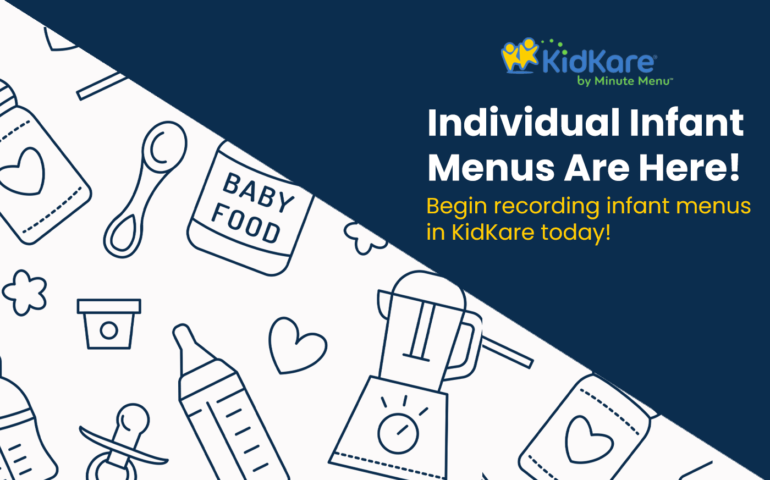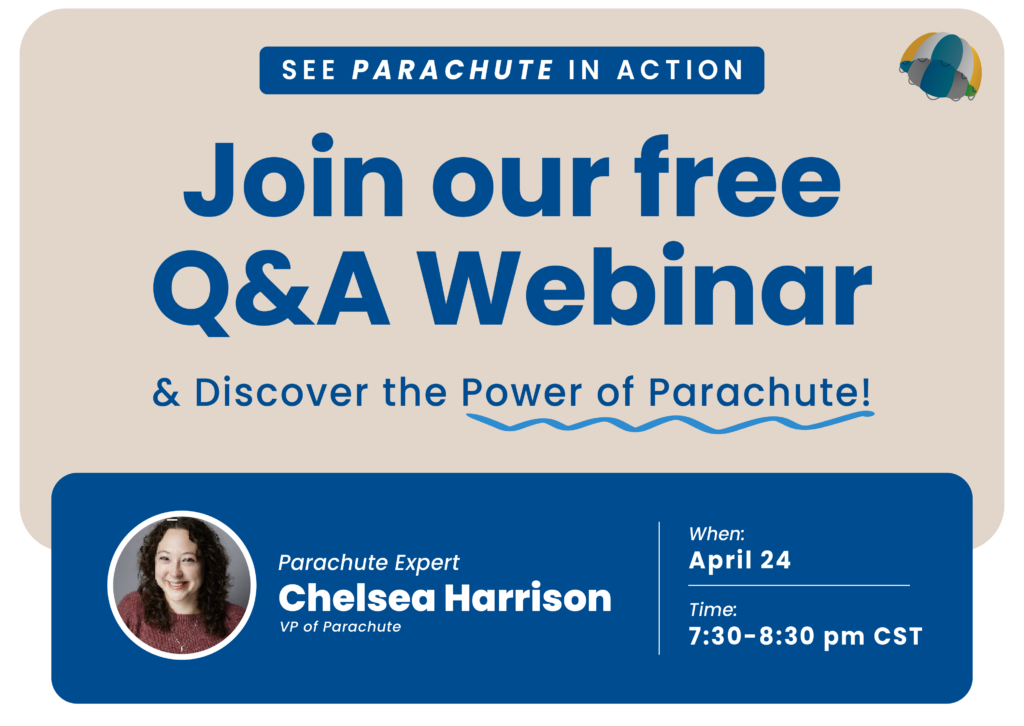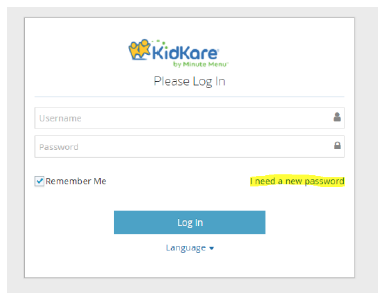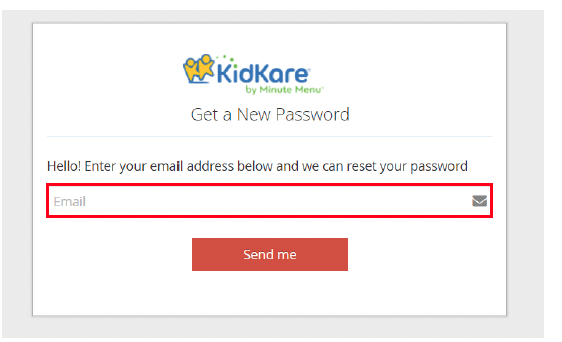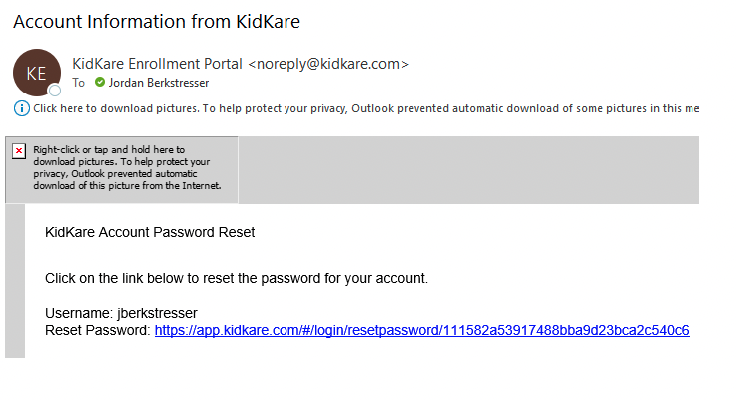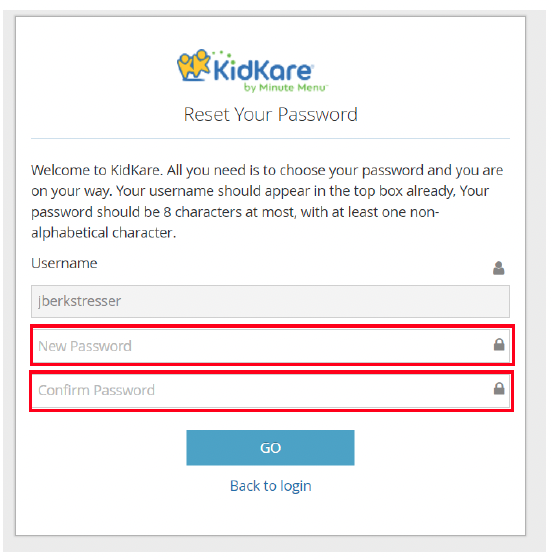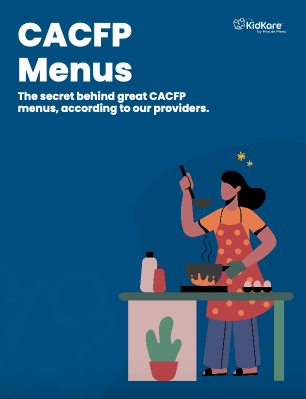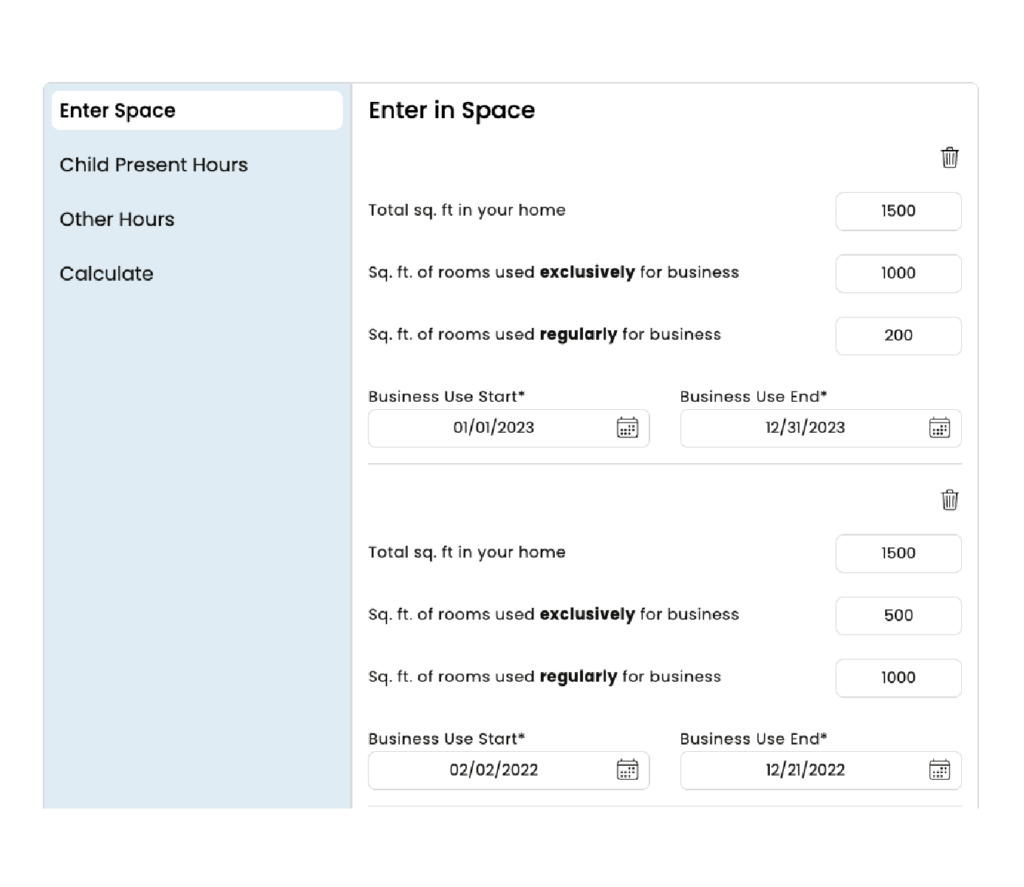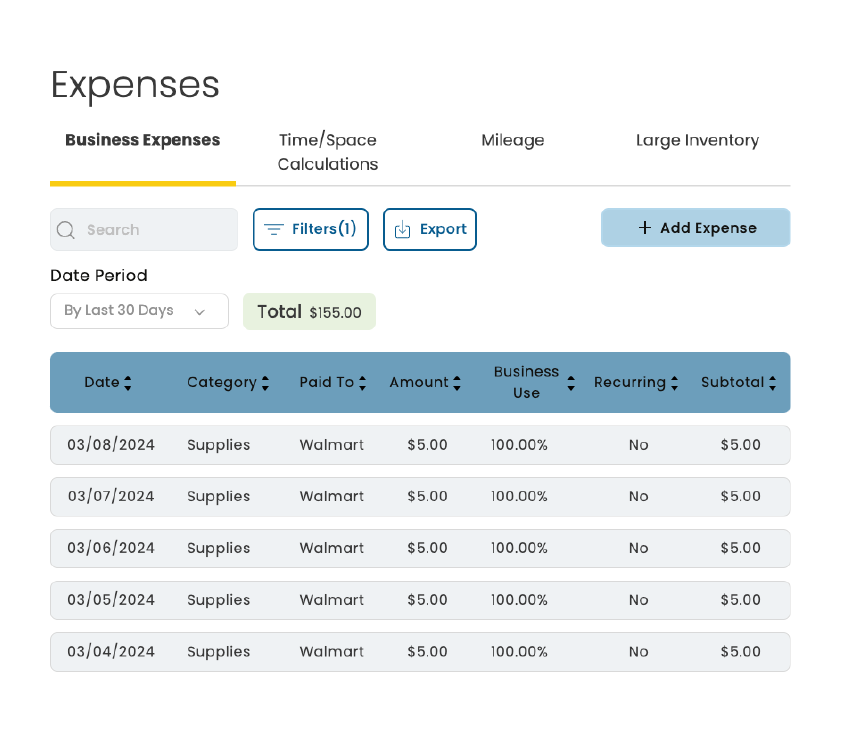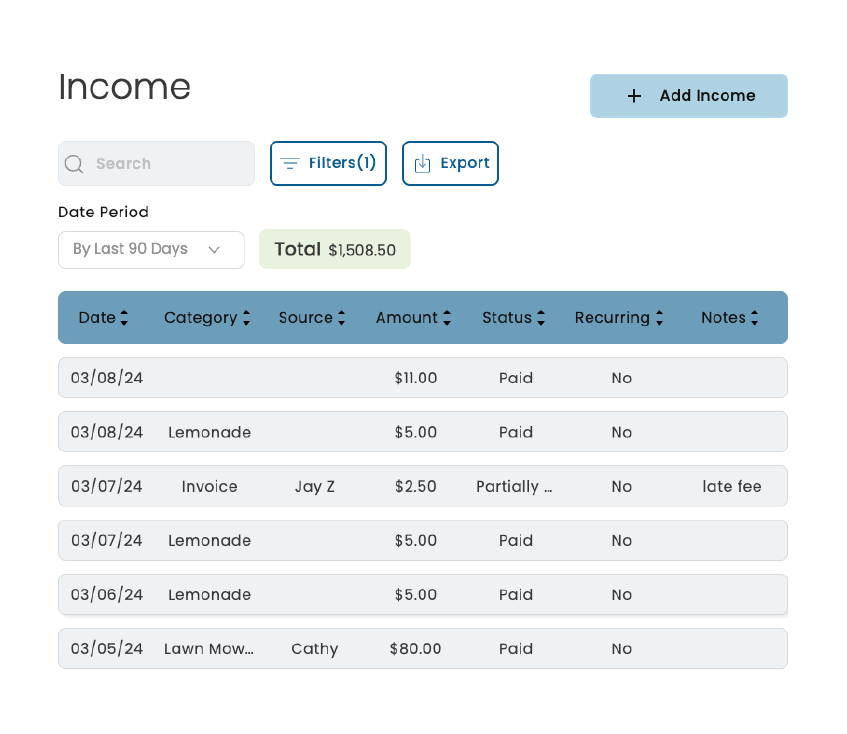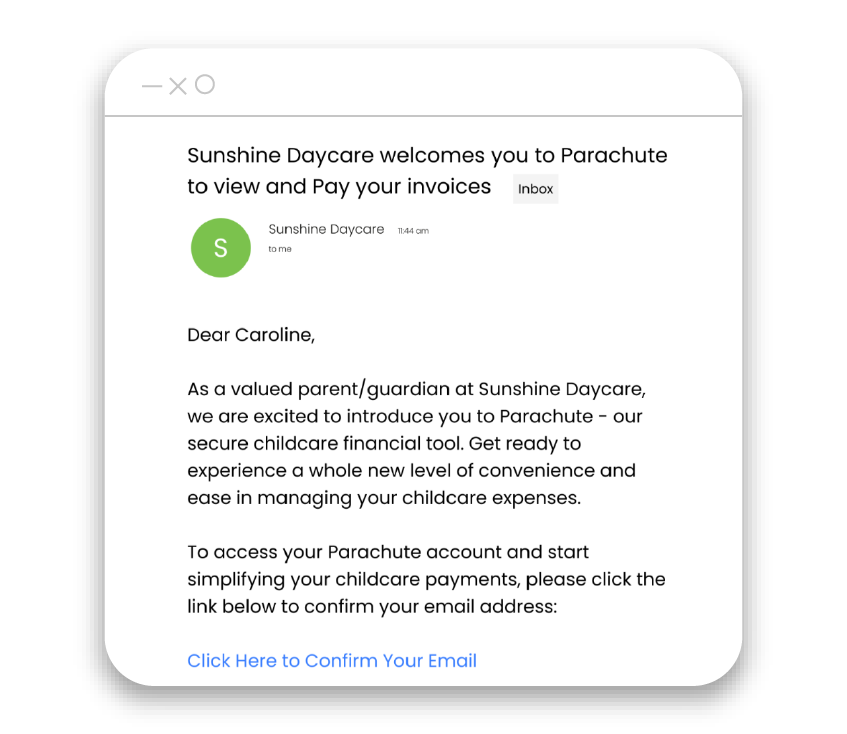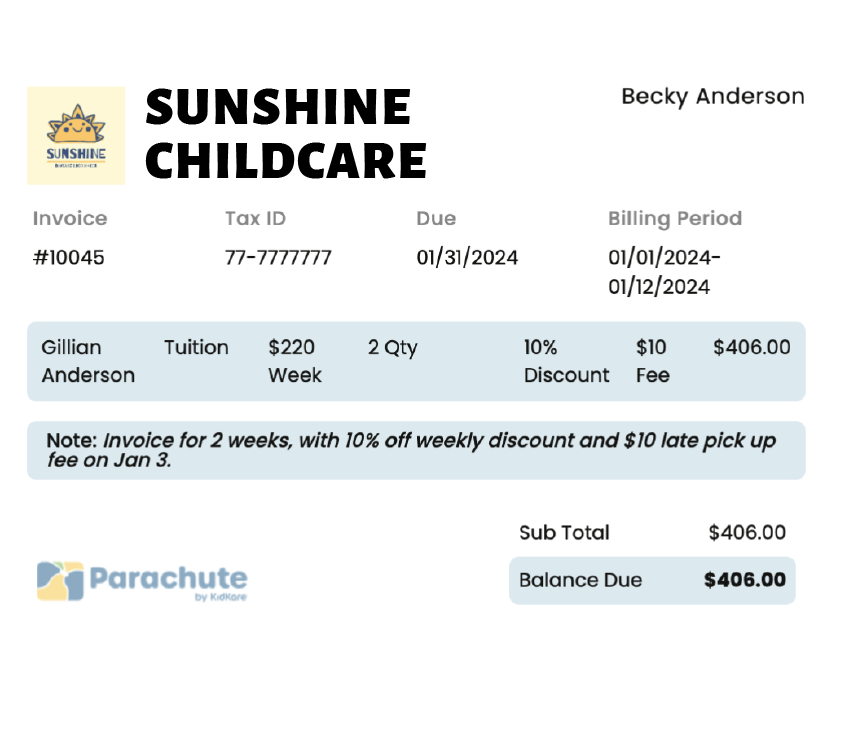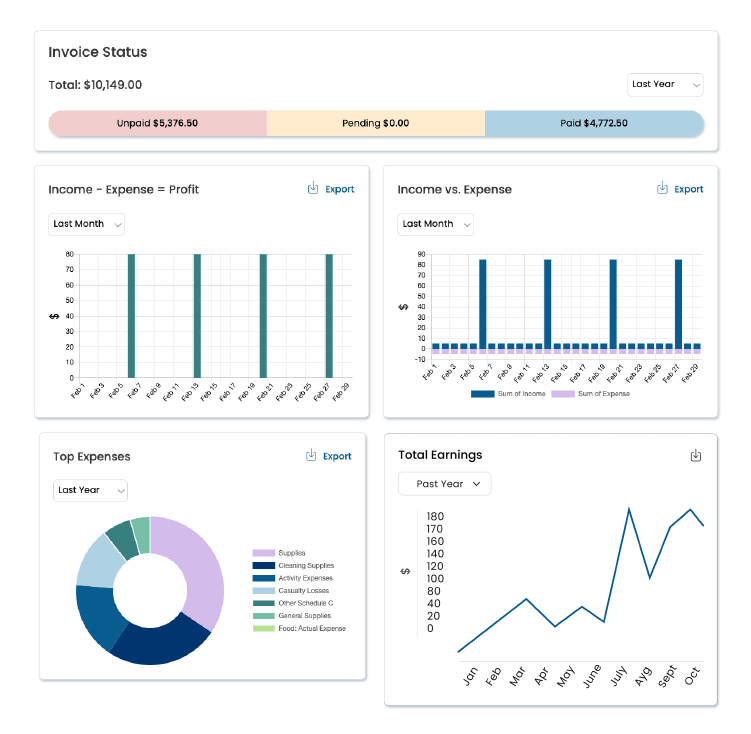07 Jul
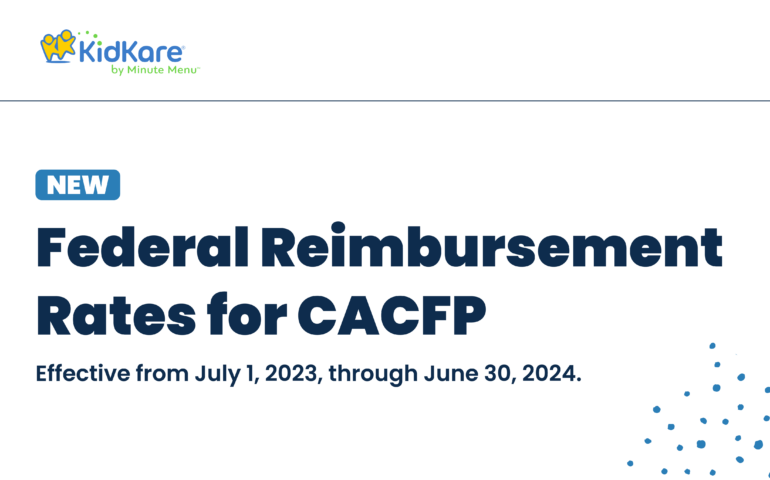
New Federal Reimbursement Rates for CACFP
It’s official! New federal reimbursement rates are now available at the federal register. Not to worry, we have the breakdown for you here. Remember that these rates are effective from July 1, 2023, through June 30, 2024. However, we know what you’re wondering, and yes: Rates have been updated in KidKare (Minute Menu CX and Minute
14 Apr
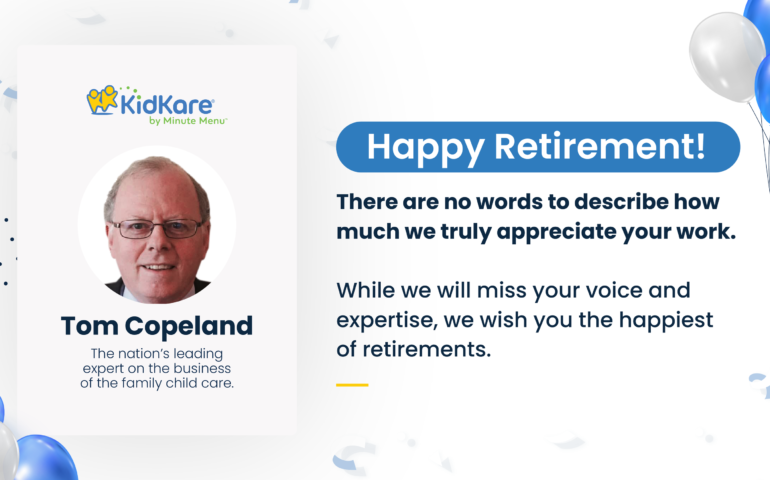
Tom Copeland & His Impact on the Family Childcare Industry
As you all know by now, Tom Copeland is retiring in May of this year. Family childcare providers have come to rely on his expert advice to help them maximize tax deductions, file their taxes correctly, and so much more. Tom has a huge heart, and we are honored to have partnered with him over
18 Mar
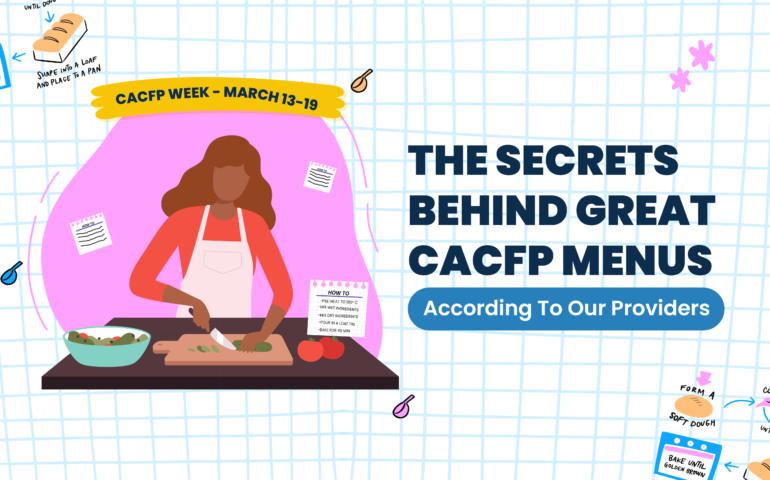
The Secrets Behind Great CACFP Menus, According to Our Providers
Everyone has a different approach to CACFP menu creation, but one thing remains consistent: it’s not easy! Nutrition and menu planning are often the most challenging tasks providers have to face. The food industry constantly changes, new products come out, and the demand for healthier options increases. There are so many factors that go into
16 Mar
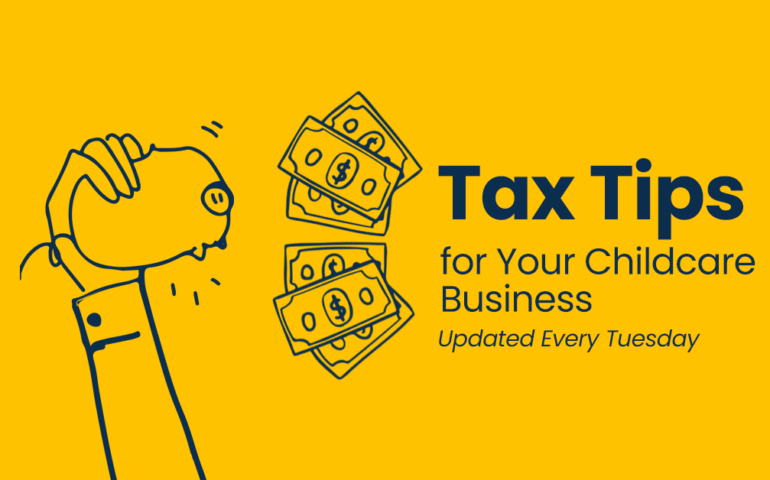
Tax Tips for Your Family Home Childcare Business
Welcome to KidKare’s collection of Tax Tips for your family home childcare business. We will update this post each week with new tax tips to help get you through tax season as easily as possible. Note: This article is presented for information purposes only. Always consult a tax professional when filing your taxes. Tax Tip:
18 Oct
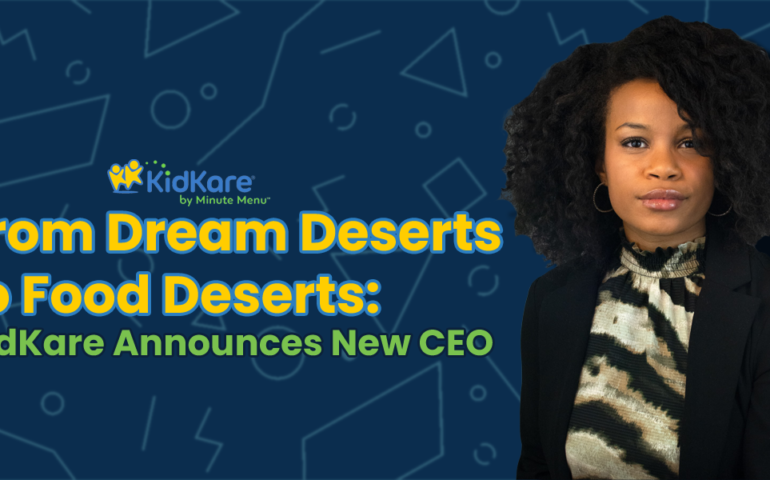
From Dream Deserts to Food Deserts: KidKare Announces New CEO
At KidKare, we strive towards a world where children’s futures are limited only by their imaginations. To support this vision, we’re thrilled to announce a new CEO who has dedicated her career to bigger dreams and brighter futures for youth: Kam Phillips-Sadler. “I’ve dedicated my career to helping children strengthen their resolve to realize their
23 Sep

This North Texas Giving Day, We’re Supporting Vogel Alcove
KidKare is raising funds for Vogel Alcove for North Texas Giving Day! We have a heart for parents and children in need, which is why we are committed to doing what we can to make a difference. Approximately 3,000 children in the Dallas area go to sleep each night without a place to call home.