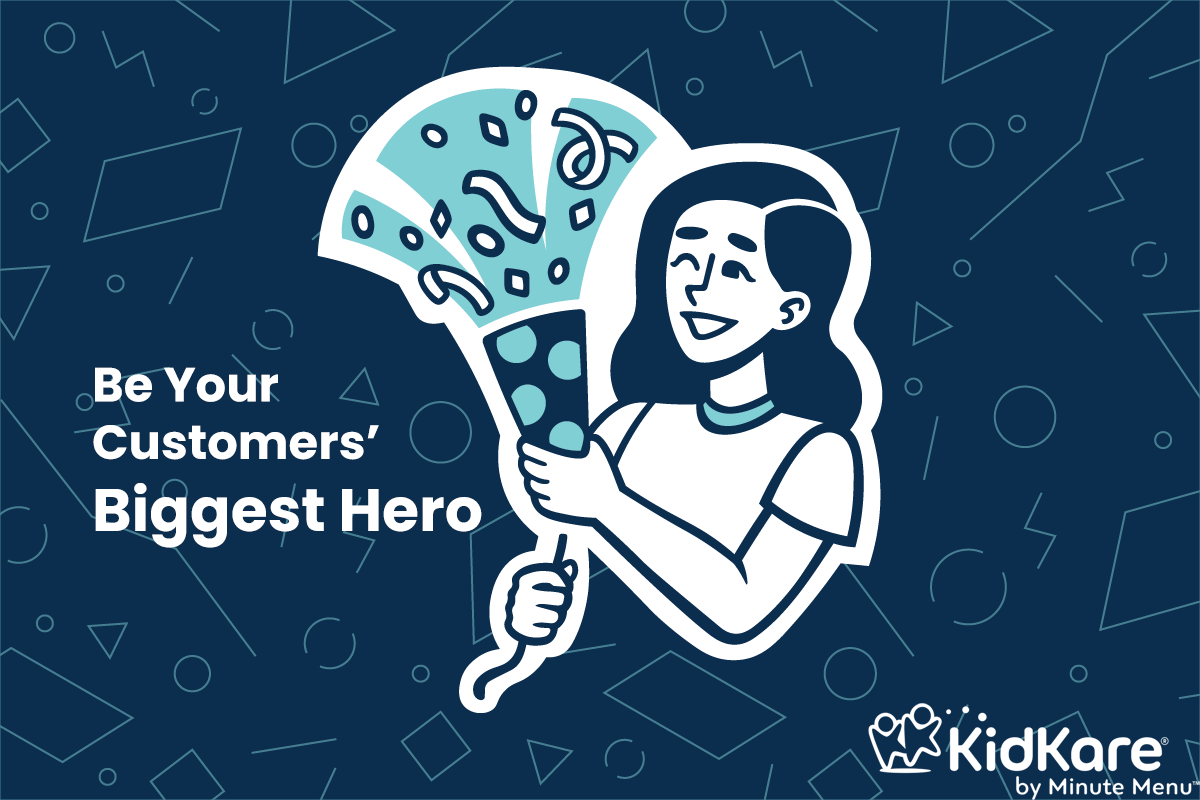
How are you paying your sites right now? Chances are, you have accounting software and let another department handle it. We have another question for you: Do you allow your sites to record all meals served—not just the claimable ones?
If you answered with a yes, followed by a no, then your sites are missing out on complete, accurate records for tax time.
Let us explain.
Your sites have access to the Tax Summary report (centers) or the Tax Report (homes). These reports provide a complete listing of all reimbursements received during the year, as well as allowable expenses—perfect for tax time.
Imagine for a moment that you are one of your sites. You need to deduct all allowable food expenses, but you only have records for the claimable meals. That’s a pretty big hit to your taxes!
Let’s say you do allow your sites to record all meals served, but you pay with an outside software that doesn’t tie into your site’s software. Now your sites have to contact you for their tax reporting. Either way, it can be a frustrating situation for everyone.
It doesn’t have to be.
Minute Menu CX and Minute Menu HX both have an Issue Payments feature. Issue Payments pulls all claim reimbursements from your processed claims so you can distribute reimbursement.
No exporting reports to handoff to another department. Less room for human error when paying your people.
If you are already paying your sites with Direct Deposit, you can do that in your sponsor software, too! Minute Menu CX and HX are both capable of generating ACH files that you can then upload to your bank for worry-free payments. And, if you want checks instead, both programs can also print checks.
Issuing payments in your sponsor software also marks the paid claims as Paid for easy tracking. Need to make an adjustment? You can do that, too! We even added functionality to allow sponsors to pull in payment adjustments specifically for emergency funding disbursements.
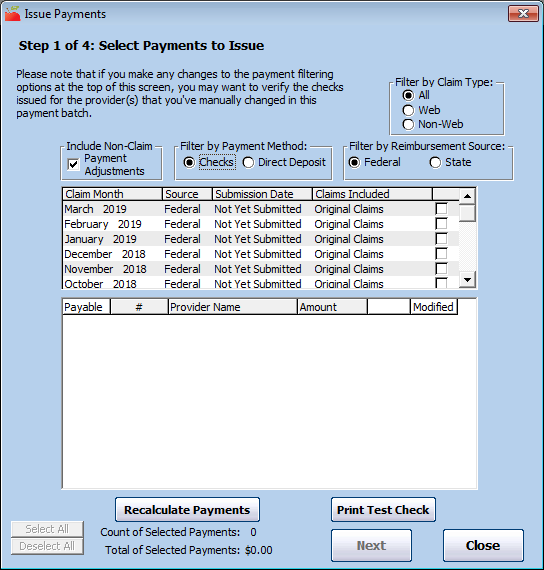
All of this to say that your sites will love you for providing accurate tax reports. After all, no one likes doing their taxes. If you can ease some of the pain (for yourself, too!), then it’s a big win.
Speaking of easing pain and providing complete records…
Okay, hear us out.
We understand that CACFP integrity is of the utmost importance. You want to avoid fraud, audits, and other nasty situations that could throw your sites or yourself into non-compliance (thereby losing money).
However, your sponsor software eliminates this risk.
Minute Menu CX and Minute Menu HX each run 200+ edit checks on every claim—and that includes number of meals claimed. What does that mean? Meals that fall outside of the 2+ 1 rule are disallowed automatically! Our software was designed to maximize CACFP reimbursement, all while ensuring you and your sites remain in compliance with program regulations.
Allowing your sites to record all meals served not only maximizes their reimbursement (the lowest-reimbursed meals are disallowed first), it provides an accurate accounting of what meals were served during the year. Why does this matter?
Tax time (again).
Earlier, we described a scenario where a site was missing records for all meals served at tax time. Well, maybe the site does have records—but they are kept separately, outside of KidKare. Now the site is doing double work and chasing down records! That’s not fun for anyone.
When you process claims with your sponsor software, you place your trust in us to get it right—and we do. So, even if your sites record all meals served, rest easy knowing that your software will only allow reimbursement for meals within CACFP limits.
Everyone is a customer to someone else. You are our customers, and your sites are your customers. They searched high and low for a sponsor and chose your program.
It is no secret that participating in the CACFP comes with significant reporting requirements. By using your sponsor software to the fullest and allowing your sites to record all meals served, you will be your customers’ biggest hero. And when you have raving fans, those fans spread the word.
Two simple changes to your current process can:
Superior reporting provides peace of mind, and there is no greater recruiting tool.
Check out the links below to learn more about Issue Payments and the tax reports we offer homes and centers: