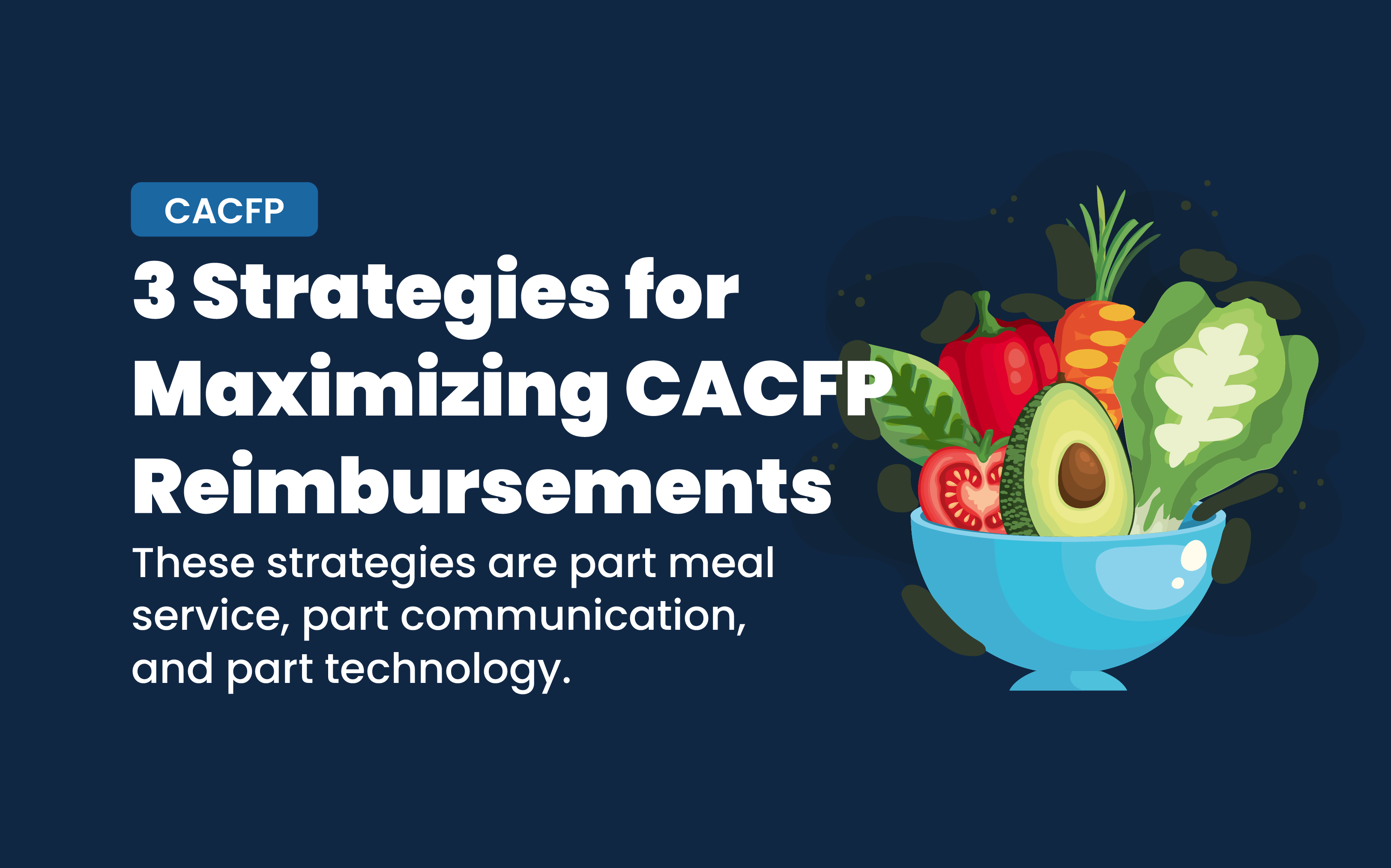
When you participate in the Child and Adult Care Food Program (CACFP), you obviously want to make sure you’re always maximizing your reimbursements instead of leaving any money on the table.
There are many ways to go about it. Some strategies are easier than others. Some are program-oriented, while others are based in communication and observation. Some can also be found in technology and automation.
For this article, we’re going to focus on three proven strategies that work to increase reimbursements for centers and sponsors and ultimately benefit the families served through the food program. These strategies are part meal service, part communication, and part technology. So let’s dive in.
We know many childcare centers prefer to serve breakfast, lunch and a snack in the afternoon. While change is never easy, you should consider shifting to a morning snack, lunch and dinner routine because reimbursement is higher for dinner than for breakfast.
Beyond receiving a higher reimbursement, there are other benefits to serving dinner:
So what’s for dinner? Check out our free ebook with advice and creative meal planning suggestions from providers who use KidKare!
This strategy goes beyond the monthly best practice of reviewing of all your enrollment and eligibility forms, checking for missing information, like parent signatures, expired forms that need to be renewed, and misclassifications of a child’s eligibility.
It’s about keeping a close eye on your childcare center’s roster and knowing when a family situation has changed in a way that affects their status and your reimbursement rate. For example, you see a grandparent dropping off a child when it used to be a parent. Maybe there’s been a divorce and the grandparent is helping out. If so, the change in the household could also have changed their household income.
Determining if a family situation has changed can be a sensitive matter for parents to discuss. To approach it in the right way, CACFP sponsors should coach and help their centers on how to start the conversation with parents in a way that’s supportive and not intrusive.
Childcare software like KidKare makes CACFP compliance easier and helps centers be more efficient. For sponsors that means you can spend more time on training and coaching your centers and growing your organization. For centers that means you have more time for what you love – teaching and playing with the kids.
The other great advantage to using software to manage your food program is that you have access to really helpful reports and automated features you can use to maximize your reimbursements.
For starters, and this is a big one for any Sponsor or Independent Center who uses KidKare, our software will automatically run over 200 edit checks on your claims to look for errors before you submit them to your state agency. Errors that can affect your reimbursement as well as your compliance. Once you know the errors, you can correct them to ensure you get all the reimbursement you’re due.
Now let’s look at just a few of the reports in KidKare that can be used by sponsors to maximize reimbursements for their centers:
There you have it. Three strategies for maximizing your reimbursements. What do you think? Let us know, including any questions you have. We’d love to hear from you.
If you’d like to learn more about KidKare for sponsors, start here.
If you’re an independent center, you can try KidKare for free. Check it out.
Finally, be sure to bookmark this blog for more expert insights and easy strategies for making your food program a success!
Author: KidKare by Minute Menu