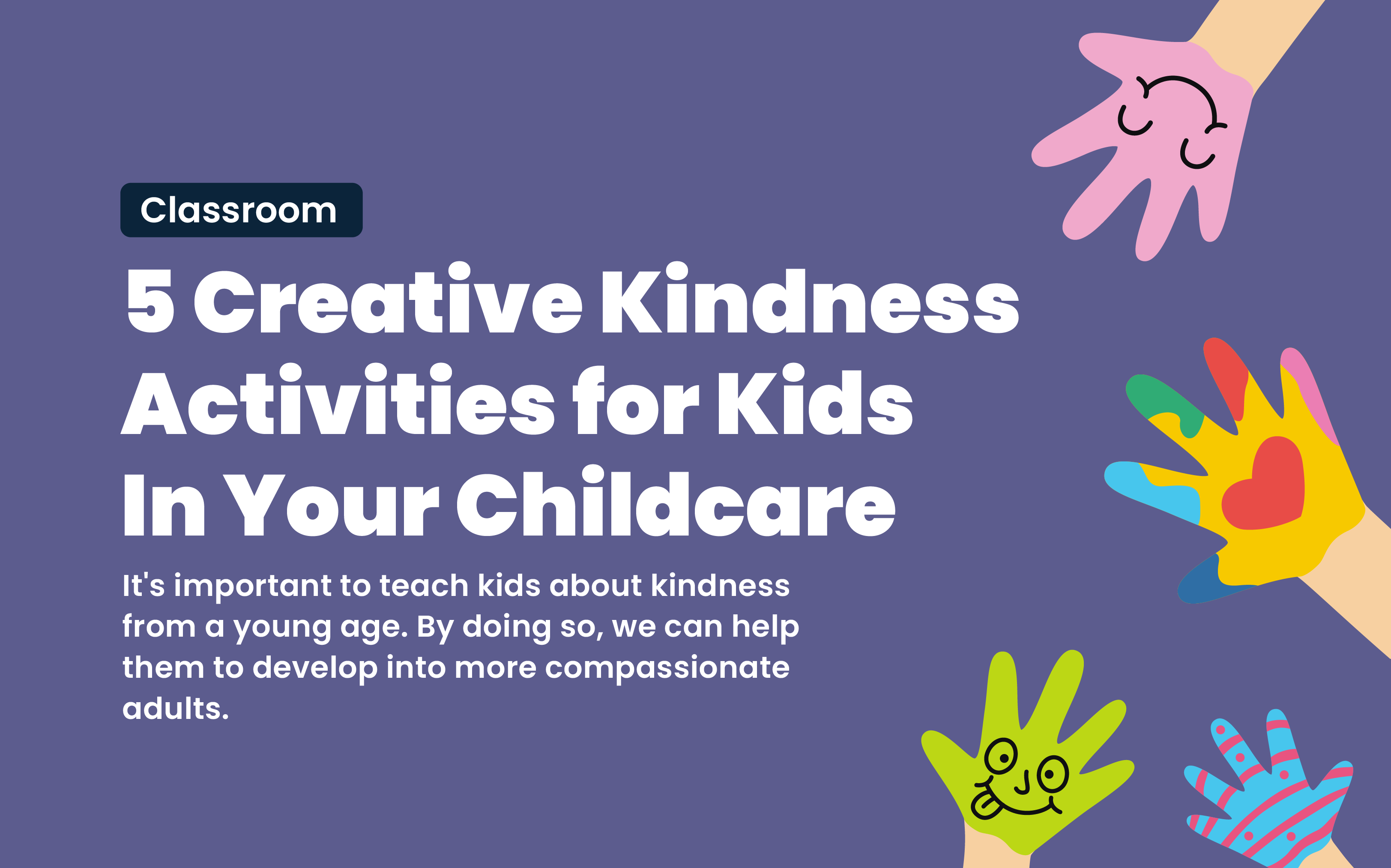
It’s important to teach kids about kindness from a young age. By doing so, we can help them to develop into more compassionate adults.
There are many wonderful children’s books that teach valuable lessons about compassion and caring for others. Some of our favorites include ‘The Lion and the Mouse,’ ‘The Sandwich Swap,’ and ‘Be Kind.’
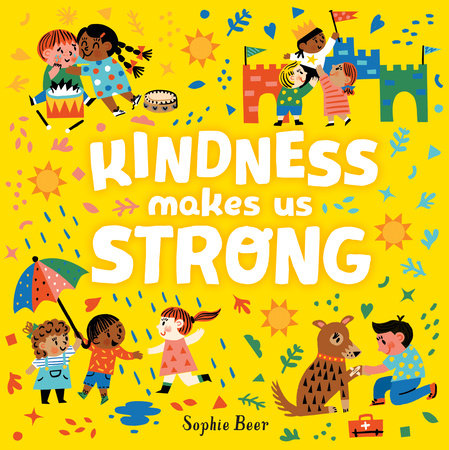
Here are some resources:
50 Inspiring Books About Kindness for Kids
Kindness, compassion and empathy: picture books
Cool to Be Kind: Children’s Books That Champion Kindness
Encouraging kids to perform acts of kindness is a great way to help them develop empathy and compassion toward others. One way to do this is by setting aside some time each day for them to do something kind for someone else.
For example, you could encourage kids to make a card or write a letter for a grandparent, neighbor, or friend. This simple act of kindness can brighten someone’s day and make them feel appreciated. You could also encourage them to perform small acts of kindness throughout the day, such as holding the door open for someone.
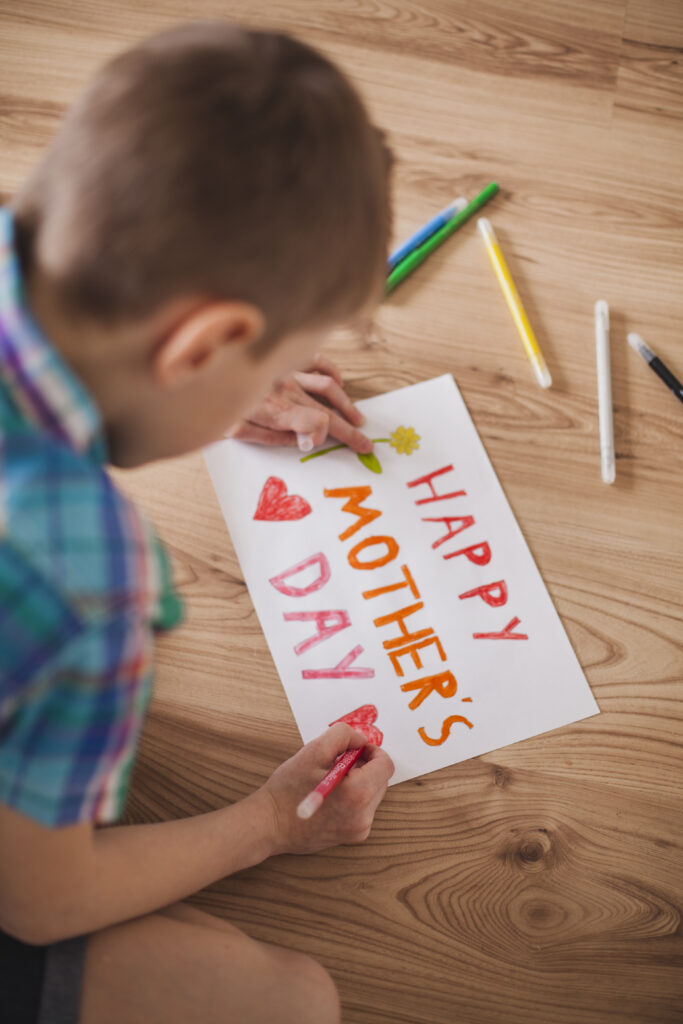
As a caregiver or teacher, you can inspire your kids to spread kindness by brainstorming a list of their ideas and guiding them to implement those ideas with parental assistance. The possibilities are endless, so get ready to ignite their creativity and make a positive impact!
Here are some ideas:

Show your kids being kind to others, and explain why you’re doing it. For example, “I’m holding the door open for the person behind me because I want to make their day a little easier.” In the classroom, you could also encourage your students to perform acts of kindness towards each other. You can create a culture of kindness by regularly acknowledging and celebrating acts of kindness that you see happening in the classroom. This can be as simple as giving students shoutouts for helping each other or sharing their resources.
Another way to promote kindness in the classroom is to incorporate it into your lessons. For example, you could assign a project where students research and present a person who has made a positive impact on the world through acts of kindness.
Kindness Bingo is a fun and interactive game that can be played in the classroom to promote kindness, empathy, and positive behavior among kids.
Here’s how you can play:
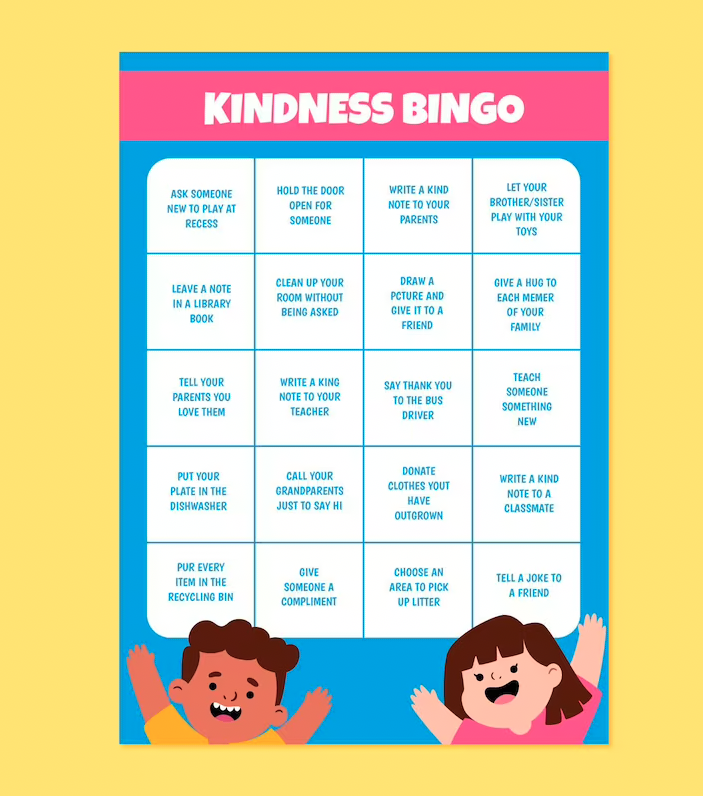
References: