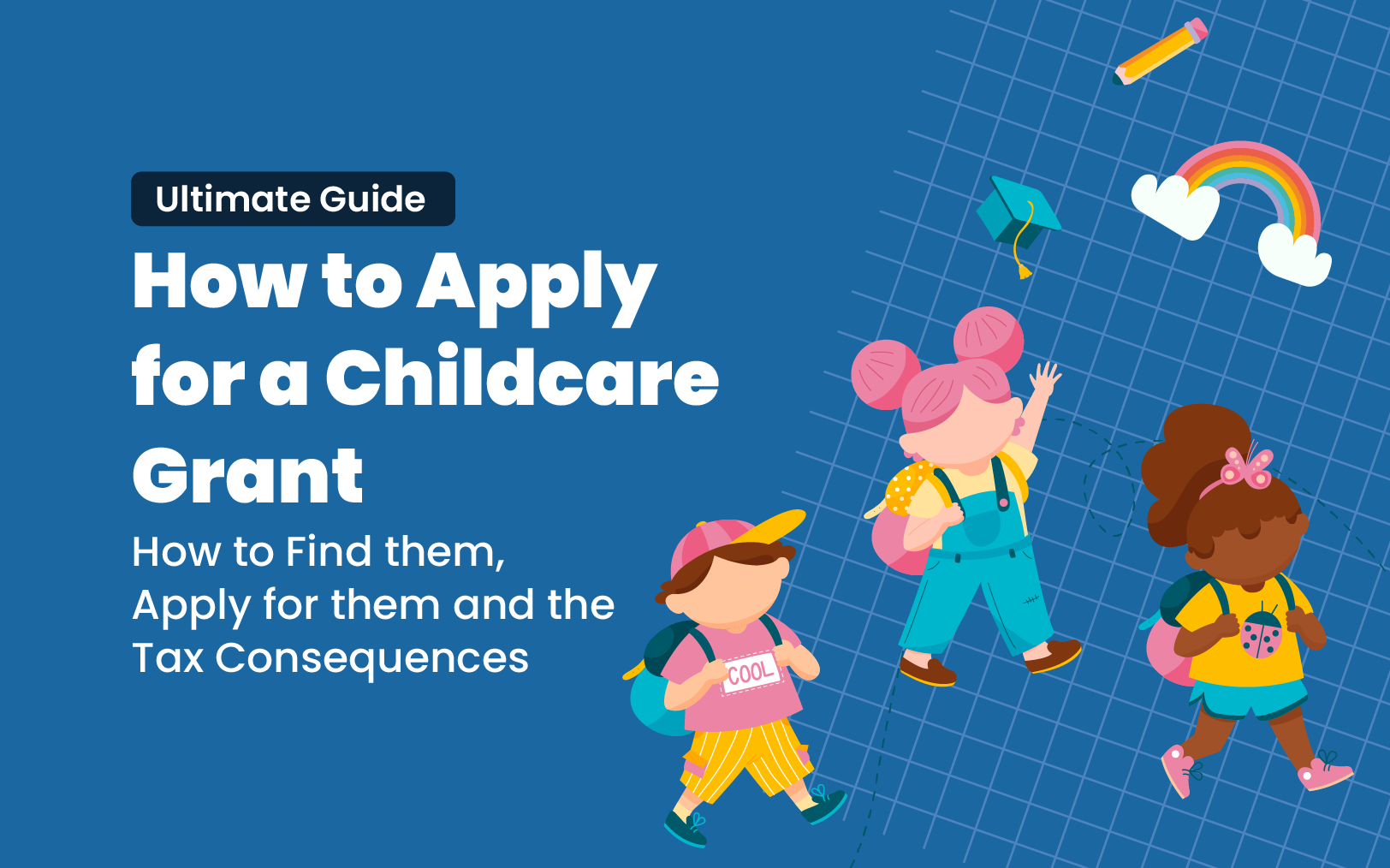
Whether you are starting a new center or are a seasoned center owner, grants are a great source of funds for your Childcare or Daycare centers. You can use grant money to enhance your program, purchase pricey equipment like a playground, kitchen equipment, and computer equipment, as well as for renovation projects and other things. The fact that you are not required to repay the money is a big plus.
Planning and research are necessary to obtain grant approval. There is a waiting period between looking for the grant, discovering it, and applying for it before receiving funding. You must make an appropriate plan as you may not receive the funds exactly when you need them. Grant opportunities should therefore be considered an extra income source outside of your current revenue plan. We have outlined some helpful ways you can set yourself up for success when it comes to childcare grant opportunities.

You can start by contacting your local Child Care Resources and Referral Agencies (CCR&R), your family childcare association, or your licensor to find grants available to you.
Whether you are a for-profit or non-profit organization, Childcare or Daycare centers, you can apply for several grants. Since many government grants are directed at 501 (c) (3) organizations, they typically have access to more grants than for-profit organizations.
License: You must ensure that your Childcare center licensing requirements are met. The licensing process starts with an orientation session, followed by the completion of your application, a review of your application by the state’s Childcare licensing program, and if all requirements are satisfied, the award of your license will be completed. You can also enroll in early childhood development classes to broaden your education.’
Research and Qualification: Determine your eligibility and qualification, the organization with which you will submit your application, the deadline for submission, the necessary paperwork, the funding cycle, and the requirements. Find out if your state offers a funding formula and what population your center serves to determine its qualification. We advise applying for the Childcare and Development Block Grant if you are serving at-risk children. Try the Community Facilities Grant Program, for example, if you are serving a rural area. A good choice for serving low-income people might be the Childcare and Development Fund. In addition, check the Early Childhood Training and Technical Assistance System (ECTA) as well. This organization focuses on the labor expenses for Childcare or Daycare centers. See the Head Start and Early Head Start grants if you are serving all the children in your locality. It might be useful to use the Notice of Funding Opportunity (NOFO) Locator. You may also use agencies like The American Rescue Plan, The Community Facilities Grant Program, The Community Development Block Grant, Child and Adult Care Food Program, or others that best suit your needs. You can also search for grants through the Small Business Administration Grants (sba.gov) , Home | GRANTS.GOV
Write A Winning Grant Proposal: Check out previous successful grant applications to see how they were written. You must research the types of grants that the organizations you are targeting have previously awarded to improve your chances of success. Learn about some of their grant-winning submissions and what made them successful. Include a cover letter, mission statement, goals, a description of your center, a business plan, and/or financial statements in your proposal, as they are some of the most crucial parts to have. Your proposal needs to outline the goal, the budget, etc. The secret to getting your proposal approved is a well-written one.
See a sample grant proposal from Kurzwell Educational Systems below:
Once you have decided you meet the requirements, you must submit an application. Before the grant is awarded, additional steps like a one-on-one or group interview may be necessary. If your center is a for-profit organization, you can register it and obtain a DUNS number in order to submit an application for Minority Business Development Agency (MBDA) grants. Before submitting, get in touch with them to find out about any open grants. Check out their website below.
If your organization is tax exempt, you will not be taxed for the grant you received but you will need to report it on Form 990. You must make sure that your organization has submitted paperwork to the IRS and has obtained a letter from them stating that your tax-exempt statute has been approved. To maintain your status as tax-exempt, you must adhere to all IRS requirements.
If your organization is for-profit, the grant you received will be taxable income, but there are exceptions for low-income or if the grant provider mentioned it is not taxable. The financial impact of the grant depends on numerous variables, including your business structure, how you used the funding, among others. Whether you spend the money on fully deductible business expenses, personal expenses, items that need to be depreciated, or items that are used for both personal and business purposes, the tax consequences could be greater, lower, or nonexistent.
Additional resources:
Financial Sustainability – Child Care Aware® of America
Grants for Preschools, Early Childhood Grants – GrantWatch
https://ecfunders.org/funding-landscape/
Email us at admin@daycareaccountants.com or visit us at www.daycareaccountants.com for additional help or questions.
