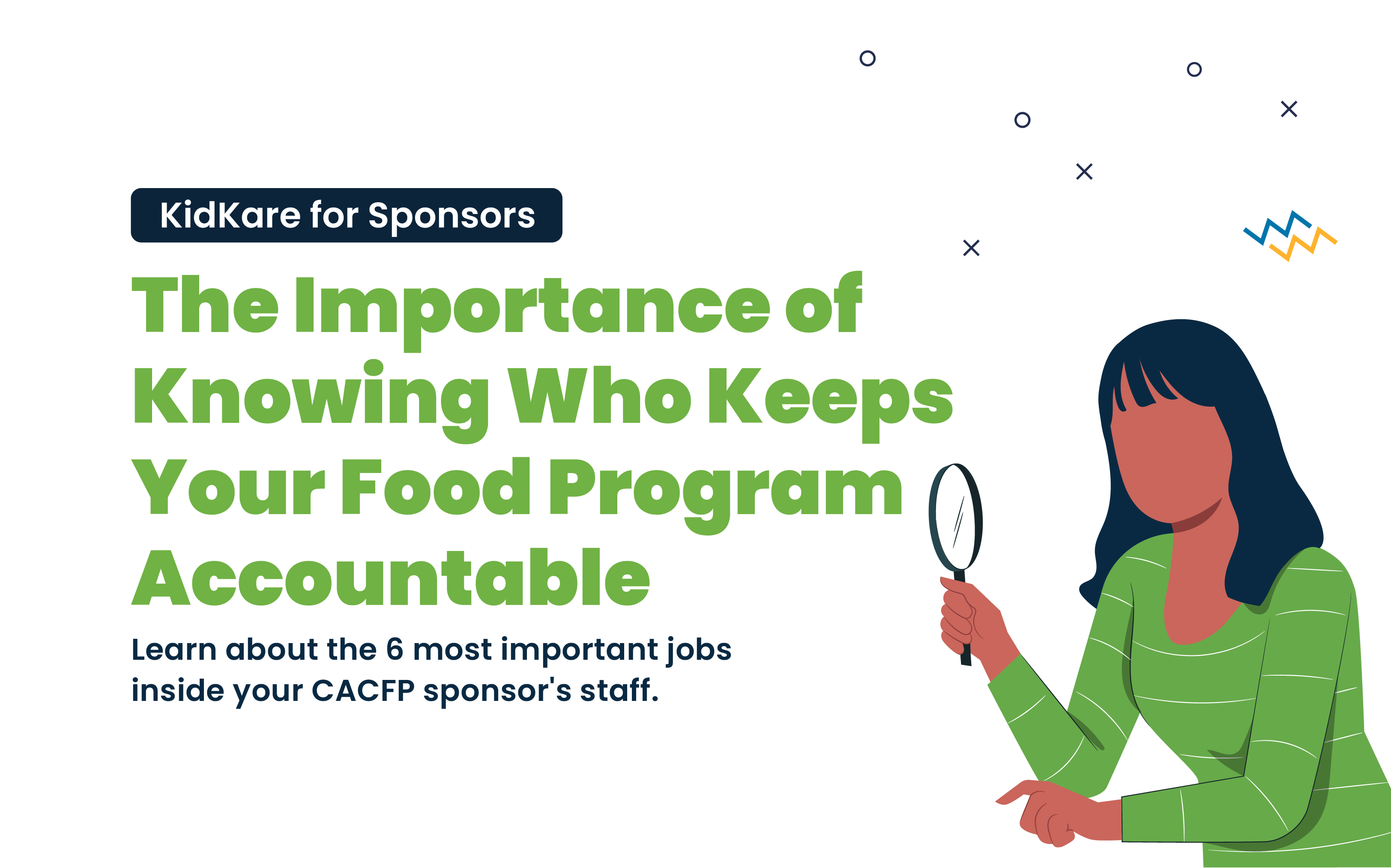
Having the right staff in place is essential for the success of any Child and Adult Care Food Program (CACFP) sponsor. It is important to ensure that all staff members understand their roles and responsibilities. But the most vital factor is that the staff should have a deep comprehension of the CACFP and be up to date on United States Department of Agriculture (USDA) regulations and requirements. They should also be aware of their own state’s regulations (USDA purposefully keeps the federal regulations vague to allow states flexibility over how they implement the program in their state).
Additionally, staff should have a good working relationship with sites and/or providers and be able to communicate with them effectively. They should also have knowledge of the local community and be able to identify potential sites and providers.
Here are some of the six essential jobs inside the CACFP sponsor’s staff that can help ensure the Food Program’s success.
This position is accountable for guaranteeing that the program is managed in compliance with federal and state regulations. They must oversee how CACFP is run for all your CACFP participants and be familiar with all the program’s regulations and requirements. Also, they must have signature authority, meaning they sign agreements on behalf of the sponsor organization.
This role can perform various CACFP duties, such as training staff, having financial oversight of CACFP spending, and developing policies and procedures related to CACFP.
Common job titles: Executive Director, Program Director, CEO, President, and Owner.
This role should coordinate the day-to-day operations of CACFP. This includes overseeing meal planning, monitoring compliance with CACFP regulations, and providing nutrition education to sites and/or providers. The Food Program Coordinator should also recruit, train, and evaluate staff, develop policies and procedures, prepare reports, and monitor budgets. They will also work with the state during renewal time and be the main Contact for any announced administrative reviews.
Common job titles: Nutrition Manager, Program Coordinator, Operations Manager, and Food Program Supervisor.
The Claim Contact for the CACFP role is responsible for submitting claims monthly to the state. They may have additional CACFP duties, but that will vary by each sponsor organization structure. The Claim Contact typically is responsible for verifying that all claim information is accurate and submitting the claims to the state agency. Additionally, they may also be responsible for tracking and monitoring claim payments from the state as well as reconciling any discrepancies between payments received from the state and claims submitted. The Claim Contact may also be responsible for keeping records of all CACFP-related activities, such as participant enrollment, meal counts, and other supporting documentation.
Common job titles: Accounting Technician, Administrative Assistant, and Fiscal Manager.
The role of a CACFP Monitor is to ensure that programs receiving funding from the CACFP are in compliance with all applicable regulations. This includes conducting on-site reviews of participating institutions, monitoring meal patterns, verifying family eligibility, and reviewing financial records. The CACFP Monitor also provides technical assistance to program participants and helps them understand their responsibilities under the CACFP program.
It’s very common to have staff that is divided into claims staff and monitoring staff.
This encompasses keeping an eye on the program’s funds, furnishing financial oversight, and helping with the formation and execution of rules and regulations relevant to the CACFP. The Financial Officer is also responsible for ensuring that all reimbursement demands are submitted on time and that all the money is tracked appropriately. In addition, they may be in charge of providing guidance to personnel on financial topics in relation to the CACFP.
Common job titles: Chief Financial Officer, Business Manager, Accounting Manager, and Fiscal Analyst.
This person is responsible for developing and implementing nutrition education programs and materials to help ensure that eligible infants/children/adults are receiving well-balanced meals that meet the dietary guidelines established by the United States Department of Agriculture (USDA) for the sponsor sites and/or providers.
NOTE: Job titles do vary, and your job title does not have to match one of these listed.
It is clear that successfully operating a CACFP sponsor organization requires a lot of effort. It is beneficial to have multiple personnel taking charge of the six primary roles. It’s a lot to ask one person to handle everything. It’s always a good idea to divide responsibilities and cross-train staff members.
Another good solution for busy CACFP sponsors is embracing new technologies. Automated systems can streamline processes, reduce paperwork, and make it easier for sponsors to manage their Food Program. Additionally, many software providers offer online training and support so staff members can quickly get up to speed with the new software.
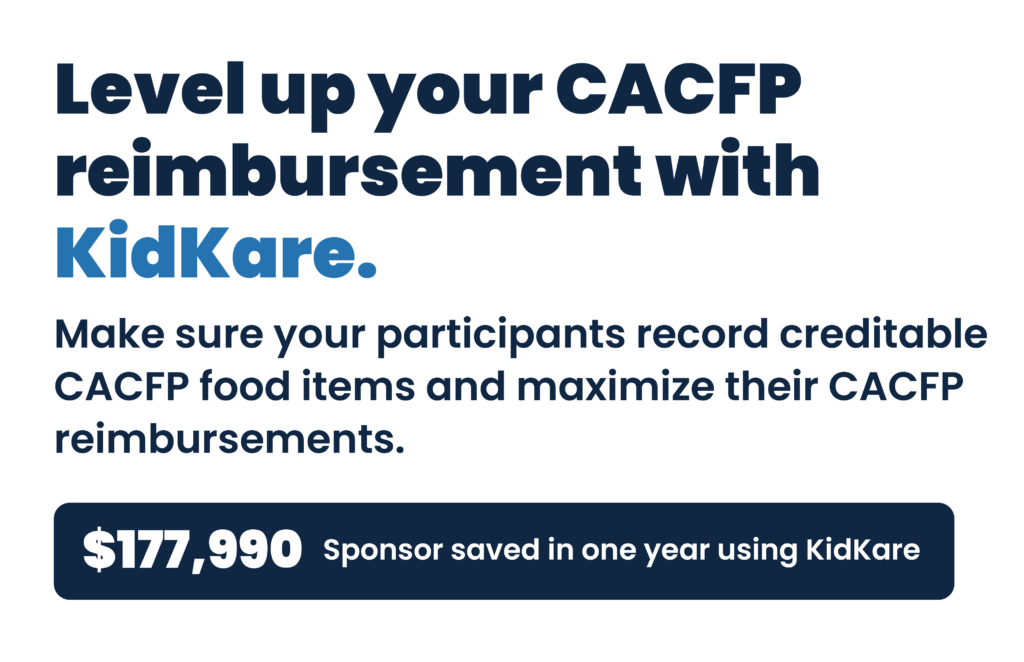
Learn more about our KidKare for Sponsor solutions here!
As a CACFP sponsor, you know how important it is to ensure your Food Program complies with all regulations. But if you’re still using manual paperwork and processes, you’re likely to spend a lot of time and energy managing paperwork and worrying about mistakes.
Fortunately, KidKare software for sponsors can help you streamline your operations and simplify the administration of your Food Program. Our comprehensive software solutions help to eliminate the hassle of managing paperwork, minimize mistakes, and make sure your Food Program is compliant.
The advantages of our KidKare solutions are especially helpful during an audit.
KidKare also keeps all your records securely online for easy access anytime, anywhere. When you’re audited, everything you need is altogether in one place. The other advantage of online recordkeeping is that it’s protected from accidents and damage, unlike actual paperwork in a filing cabinet.
To learn more about how KidKare for sponsors can protect your CACFP during an audit and beyond, request a demo today.