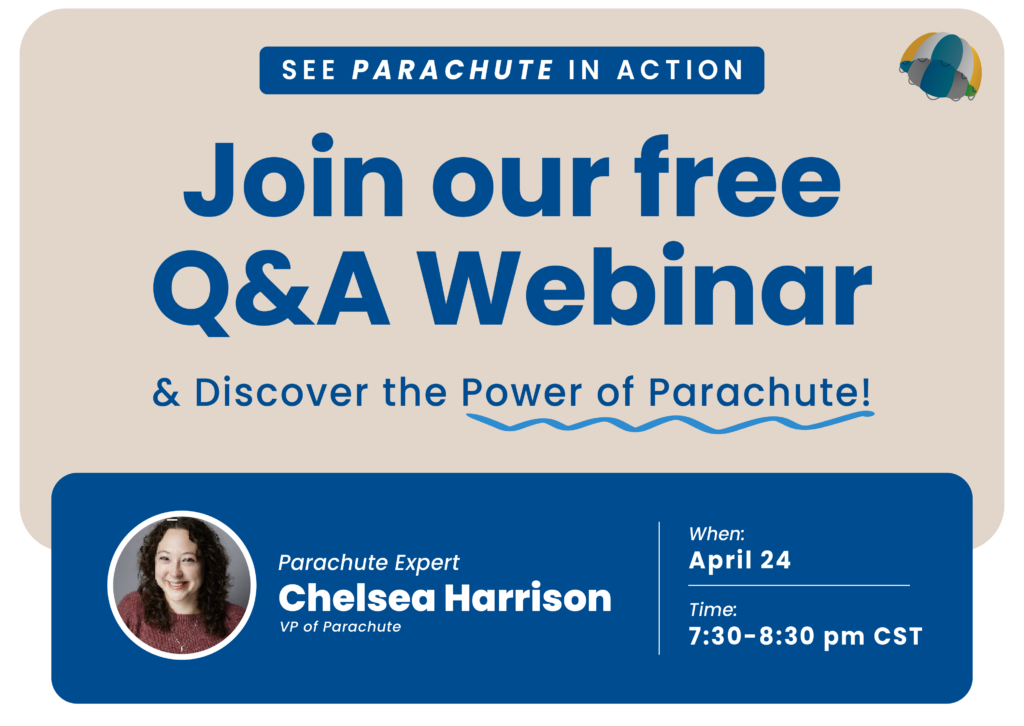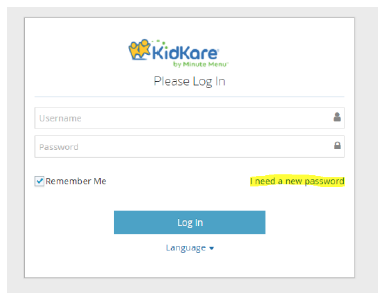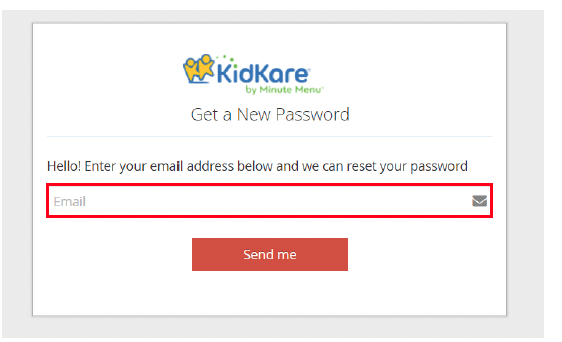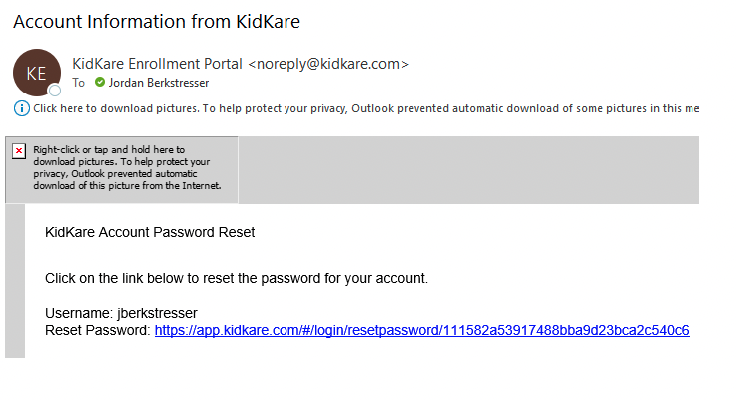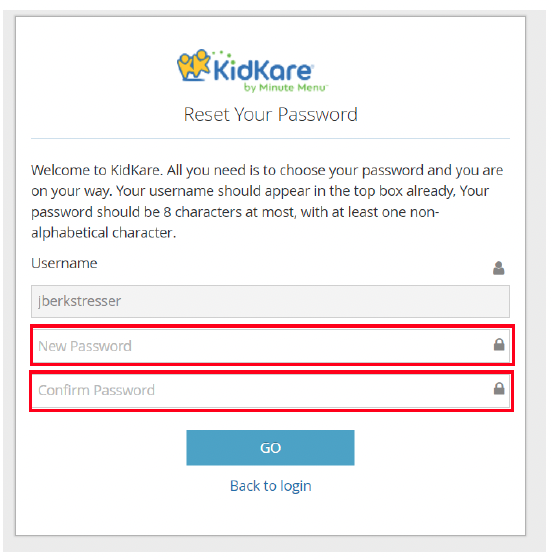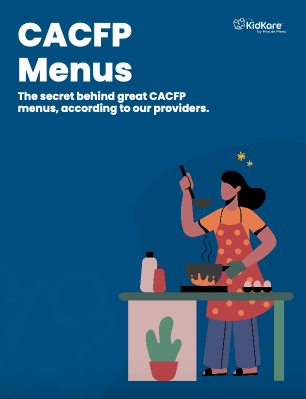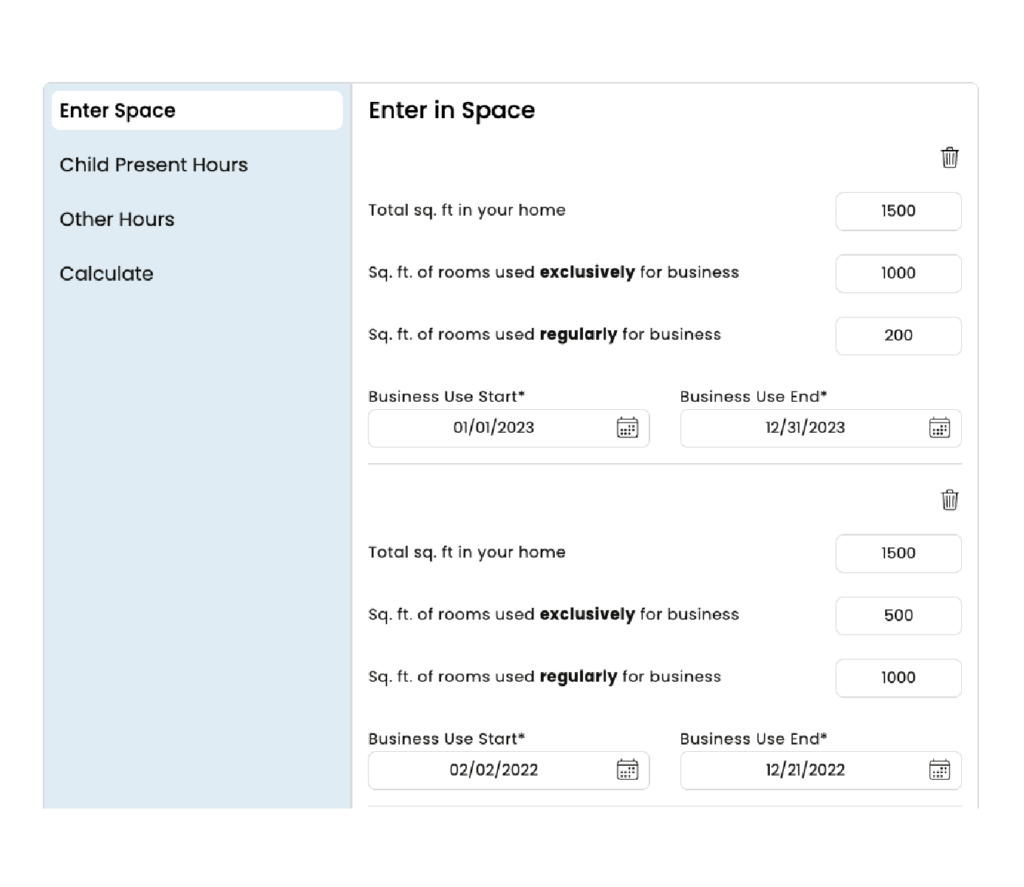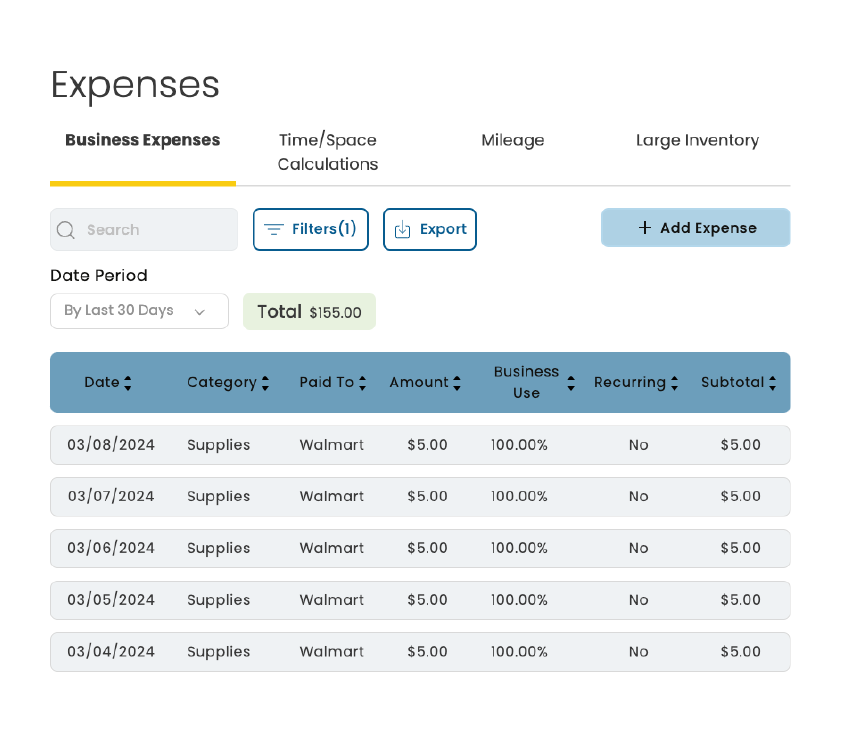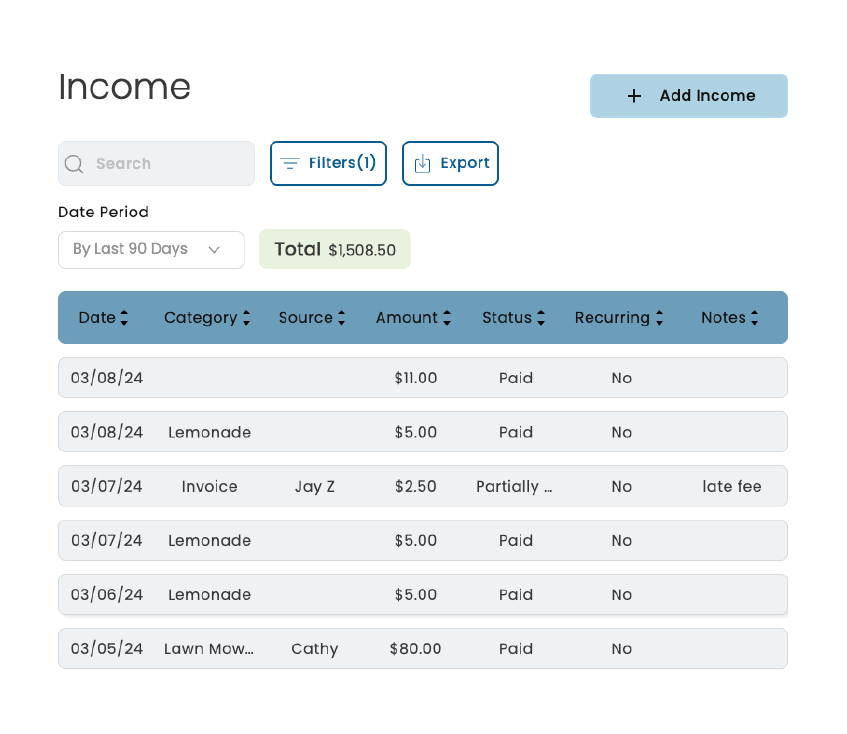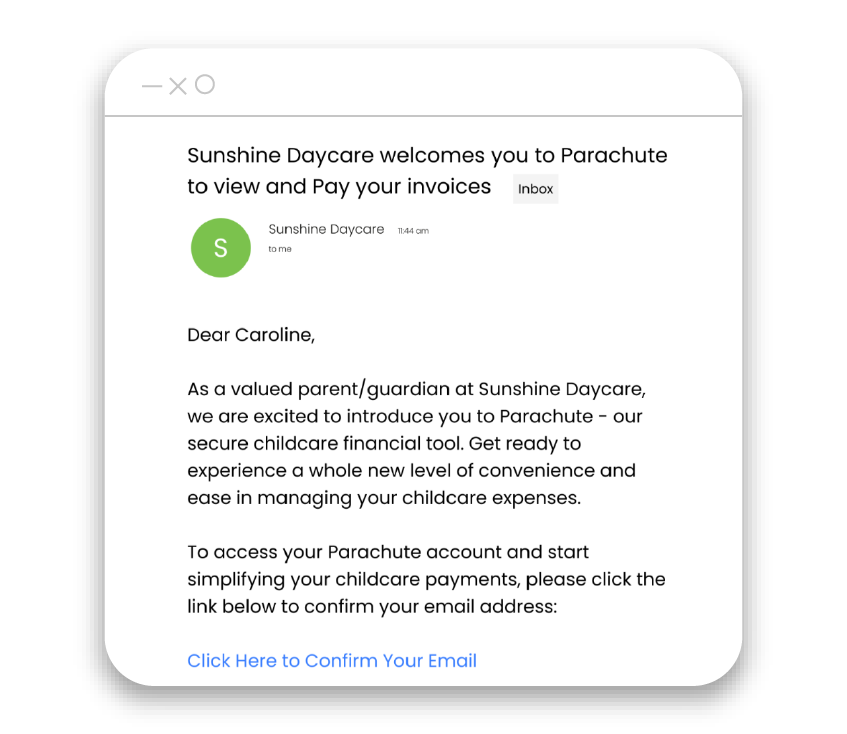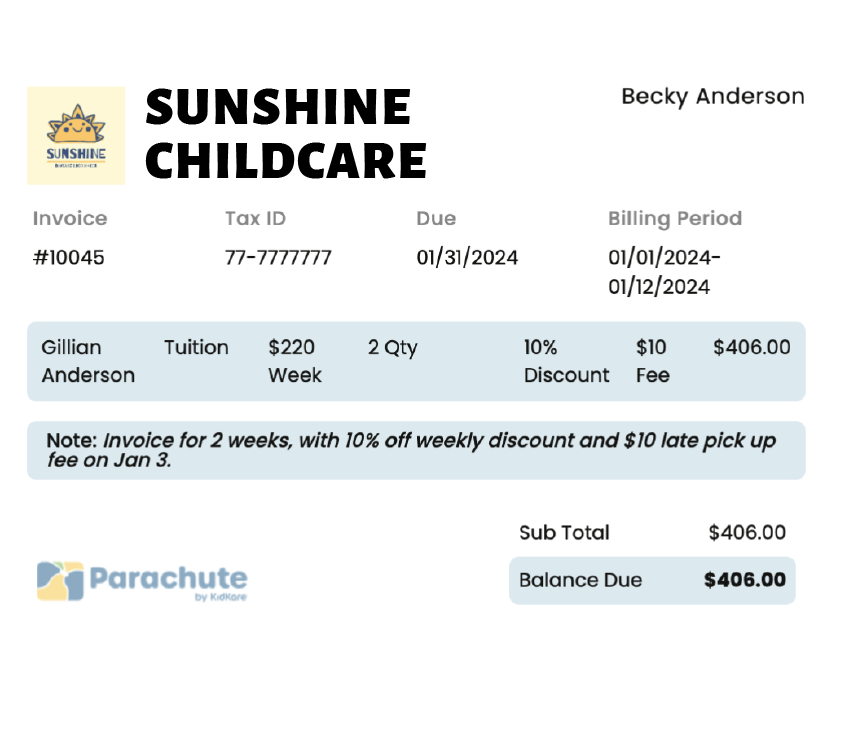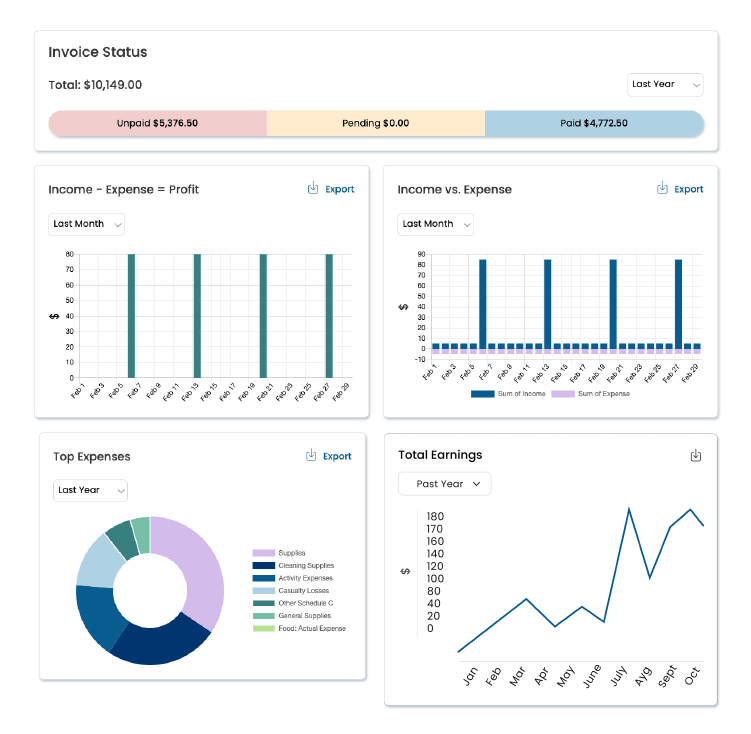Big Changes Coming
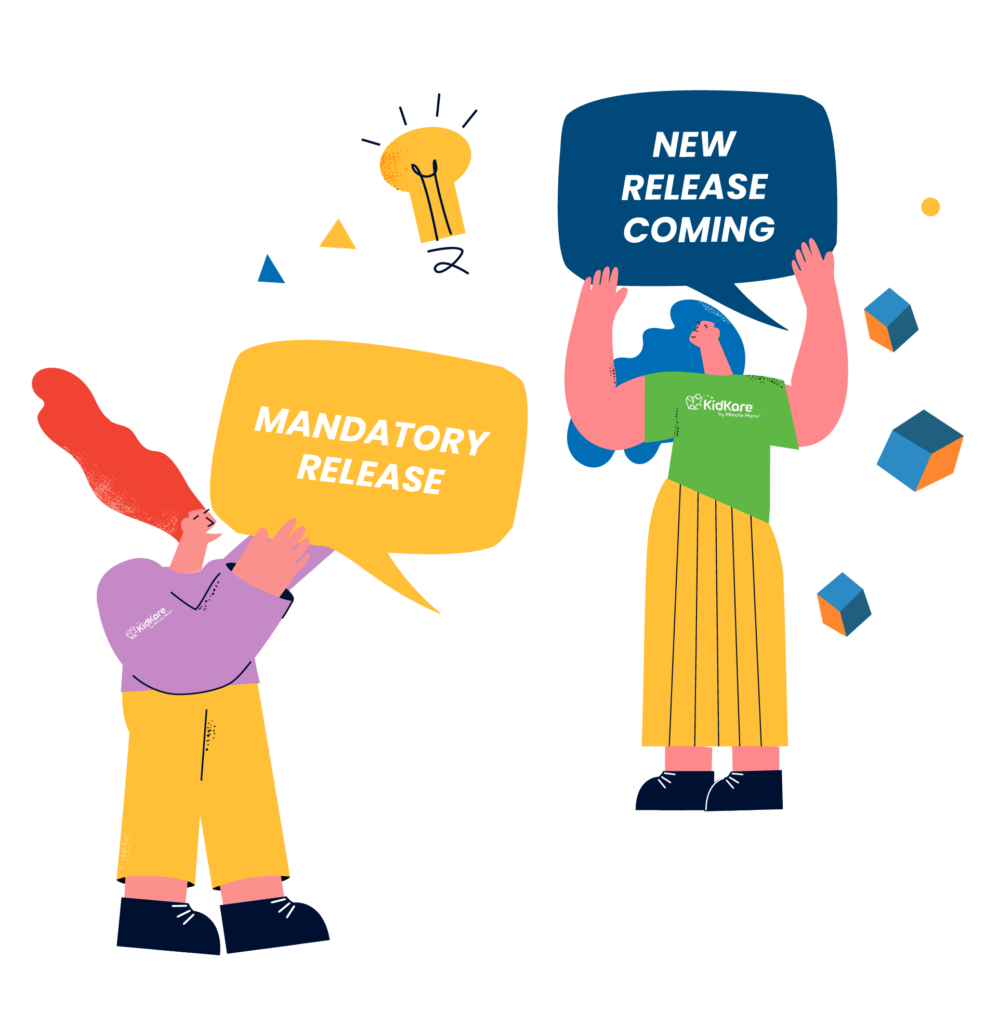
What is Single Sign-On (SSO)?
Single Sign-On (SSO) is an authentication service that lets users use one set of login credentials (username and password) for multiple applications.
As part of our efforts to maintain high-security standards, we will be updating our Single Sign-On (SSO) systems for all KidKare by Minute Menu products, beginning with Minute Menu CX.
These changes help us ensure that we are using the highest, most up-to-date security standards to protect your data and will allow us to enhance future product offerings and integrations.
Minute Menu CX Release
The Minute Menu CX release will be available on the morning of July 21, 2022. This will be a mandatory release—all users will be required to upgrade before they can access Minute Menu CX. Learn More
Minute Menu HX Release
The Minute Menu HX release is expected to be available in the middle of September 2022. Learn More
Other KidKare solutions
Updates to other KidKare solutions are expected to be released in September 2022
Minute Menu CX Release
The Minute Menu CX release was available on September 22, 2022. Learn More
Minute Menu HX Release
The Minute Menu HX release availability coming soon. Learn More
Other KidKare solutions
Other KidKare Solutions release availability coming soon.

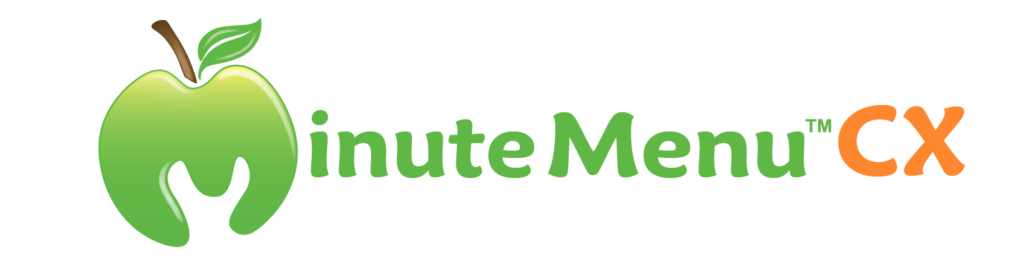
This includes CX Web
▪️Step 1: Record their login information.
Usernames and passwords will NOT auto-populate after this update. You can find your username and password in Minute Menu CX under Administration>Change Login Info. We recommend writing this on paper—do not store it digitally.
Helpful material:
Find Your Login Information in Minute Menu CX
▪️Step 2: Have a unique email address in their account.
This way they can use the reset my password feature to obtain their username and password it they didn’t write it down correctly in Step 1.
Helpful materials:
Update Center Email Addresses
Create Free Email Addresses
▪️Step 3: Coordinate with your IT team if you need their assistance to update your software.
NOTE: If you have difficulty updating your software, you can follow the directions in this article to download and install this release.
Install Minute Menu CX.
If you have any questions or concerns, please reach out to our Support team at support@kidkare.com.
▪️When you open Minute Menu CX on September 22, 2022, you will be prompted to update your software before you can access your workspace. Learn more
▪️Upon login, you will be required to reset your password to meet updated password requirements: At least 8 characters, contain at least one uppercase and one lowercase letter, contain at least one number, and contain at least one symbol (@ # $ % ^ & * – _ ! + = [ ] { } | \ : ‘ , . ? / ` ~ ” ( ) ; < >)
▪️Ensure all members of your staff who access Minute Menu CX record their login information. Usernames and passwords will NOT auto-populate after this update. Log in to Minute Menu CX now and record your username and password (Administration>Change Login Info). We recommend writing this on paper—do not store it digitally.
▪️Advise any centers still using the Minute Menu CX application to access Administration>Change Login Info and record their login information. They will also be required to re-enter their login information.
▪️Ensure all sponsor staff and center staff (teachers, cooks, admins, and so on) using Minute Menu CX must have a unique email address on-file in case they need to reset their password. Those who do not have email addresses can create one for free on platforms such as Gmail, Yahoo, or Outlook. Create FREE email address instructions here.
Please audit your staff and center accounts to ensure you have valid email address on-file for each.
If you have any questions or concerns, please reach out to our Support team at support@kidkare.com.
▪️You will be required to re-enter your login information when logging into Minute Menu CX.
▪️Upon login, you will be required to reset your password to meet updated password requirements: At least 8 characters, contain at least one uppercase and one lowercase letter, contain at least one number, and contain at least one symbol (@ # $ % ^ & * – _ ! + = [ ] { } | \ : ‘ , . ? / ` ~ ” ( ) ; < >)

▪️Your username and password will NOT auto-populate after this change. Log in to Minute Menu HX now and record your username and password. We recommend writing this on paper—do not store it digitally. Ensure all members of your staff who access Minute Menu HX record their login information.
▪️All sponsor staff using Minute Menu HX must have a unique email address on-file before this release. Those who do not have email addresses can create one for free on platforms such as Gmail, Yahoo, or Outlook.
We’ve compiled sign up instructions (Click here 👉🏻 Create Free Email Addresses). Please audit your staff and home accounts to ensure you have valid email address on-file for each.
▪️You will be required to re-enter your login information when logging into Minute Menu HX.
▪️Upon login, you will be required to reset your password to meet updated password requirements: At least 8 characters, contain at least one uppercase and one lowercase letter, contain at least one number, and contain at least one symbol (@ # $ % ^ & * – _ ! + = [ ] { } | \ : ‘ , . ? / ` ~ ” ( ) ; < >)
Frequently Asked Questions
Let us put your mind at-ease: Your data has always been secure, and this change is not the result of a security event. Updating our Single Sign-On (SSO) system keeps us up to date with the highest and best security standards. It is also the first step toward modernizing our software solutions and paves the way for future improvements to the Minute Menu CX and HX platforms you know and love.
CX and HX users will need to update their software.
All users will have to update their password information.
Contact your sponsor. KidKare is not able to provide or update usernames or passwords.
Yes. You will still be able to click the Login As This Center button in the Manager Center Information Oversite tab to log in to CX as a center.
Yes. You can still access and reset this information as before. This update does not remove that ability.
Yes. You will still be able to log in to KidKare and use Observer Mode to view your sites’ KidKare accounts.
You will need to re-enter a password, but if your existing password meets the criteria, you can use it again.
Minute Menu CX: Click Administration and select Change Login Info.
Minute Menu HX: Click Administration and select Users/Monitors. In the User/Monitor window, click the Select User/Monitor menu and select your name. Your user name and password are located at the bottom of this window. Please note that you must have permissions to access this window.
KidKare: On the Login page, click I need a new password. Enter the email address associated with your account and click Send Me. The email you receive will contain your username and a link to reset your password. If you do not have an email address associated with your account, contact your sponsor for assistance.
New passwords must contain:
At least 8 characters.
One uppercase and one lowercase letter
At least one number
At least one symbol (@ # $ % ^ & * - _ ! + = [ ] { } | : ' , . ? / ` ~ " ( ) ; < >)
We will provide additional information, including materials to assist you and your sites with this transition, in the coming weeks. If you have any questions or concerns, please reach out to our Support team at support@kidkare.com.